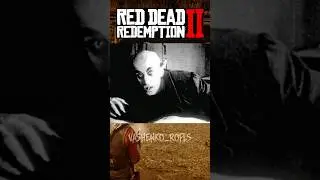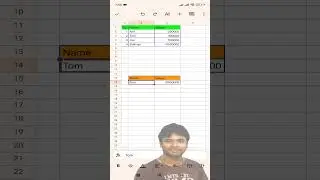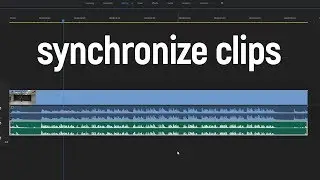How to import and animate Illustrator file in After Effects?
Hello and welcome to a new cup of skills, my friend! Today we are going to import Illustrator project to After Effects and do some animation.
At first let's open an Illustrator project. If you want to download the same file, as I have, the link will be in the description below. Here we can see that in general it has only one layer or group of layers. Now, we need to figure what parts of this image we want to animate in After Effects. I want to rotate a planet, for example and also animate all of the coins. So I need to separate this objects. Of course, there are a couple of ways to do it, but in this tutorial I will show you the basic and the easiest one, in my opinion. Let's create a new layer by pressing this button. Rename it to planet. Now let's find our planet in this group. Here, it is a group of small objects. Grab this group to a new layer. And by the way, don't forget to turn off the background. Now move the planet layer under the main group to place it in a background. Awesome! Now we need to make another 4 layers to separate each coin. Do the same operations and here we have the same image but with separate layers, that we want to animate in After Effects. Don't forget to save your file and that's it! The most complicated operations are done! Now let's move to After Effects. Press import media and find your illustrator project. And here is the main part. When you choose the file you want, don't forget to check this control and change footage to the composition - retain layers. Press import and finally we are done! Now if you open this comp, you will see the same layers you made in Illustrator. So all you need to do is to animate these objects like you want. These layers have all of the properties like a regular layer in After Effects. And also if you are working with scale property - don't forget to check the vector layer button, so you can scale it up to the value you want without losing any image quality. I will open a rotation property, click on the stopwatch, move the playhead and type 1 full rotation. The same one for the coins, but for position property. Click on the stopwatch to create a keyframe, which will be the last one, then move the play-head backwards and change the position. Same for all of the other coins. Just that simple!
Hope that this tutorial was useful to you and if you like it - subscribe to my channel and smash the like button below! I wish you good luck and see you in the next cup of skills!
Link to the Illustrator project: https://www.freepik.com/free-vector/g...