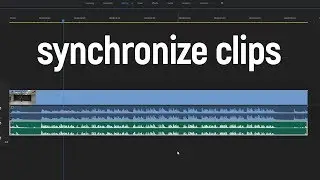HOW TO SAVE (RENDER) VIDEO IN PREMIERE PRO?
Welcome to a cup of skills, my friend! Today i am gonna show you how to render videos in premiere pro, so let's get into it!
When you're done with editing, select the region of render. press i on the keyboard to set the stating point and press o to set the end point of the video. go to file - export - media or press "ctrl + M". I usually prefer to render with h.264 codec, it works great for me. Preset is custom because i will change bit-rate settings later. Now here you can set the name of the file and its location. Make sure these two options are marked as well. Ok, let's move to the basic video settings. Here you can set width and height of your final clip, to change these settings - just deselect these option, i will be rendering in a full hd resolution, so it's fine for me. Then check the frame rate, and if it's ok - move to the next settings. Mark the option "Render at maximum depth" and move right to the bit-rate settings. I prefer to choose vbr 1 pass because it provides an optimal result and has the opportunity to set the bit-rate range - minimum and maximum target bit-rates. So, if I upload this video to YouTube, for fullhd I will choose from 10 to 12, but YouTube will change it to 8 probably, so from 8 to 12 is the optimal range for fullhd videos. If you want to know about bit-rates and resolutions more, i will place the link to the specific article in the description below. Then i choose - use maximum render quality and press render. If you have media encoder you can send it to queue and render there, if it's better for you.
Also i know about 1 trick to make your quality for YouTube better. So, if I have a full hd video, i will render it in 4k resolution and about 40 to 45 bit-rate range! So the program will automatically interpolate your video resolution to 4k. and as a result of uploading it to youtube - quality is really impressive! You can try it yourself if you want to!
About bitrate: https://filmora.wondershare.com/video...
Subscribe to my channel to see more videos like this! See you in the next cup of skills!