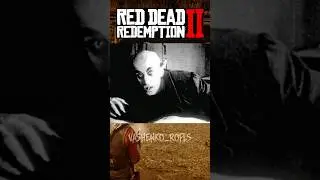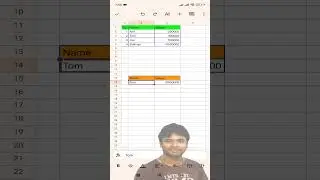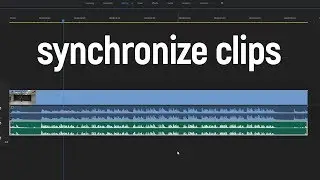HOW TO USE TRIM PATHS IN AFTER EFFECTS?
Welcome to a cup of skills my friend. Today i'm gonna talk trim paths in After Effects. So let's start with creating a new shape. Draw a rectangle or any other shape and center it. Make sure that it has only stroke, not fill. Now let's go to add - trim paths. Let's open it and see what we have here. It has start, end, offset. Let's move our play-head from the start. Now let's change start property by clicking and dragging the number. By increasing the number we can trim our start point. Now let's set it to 0 and move the end property. We can see that it's totally opposite. Let's make it back 100% and give it some real animation. Our play-head is located 12 frames from the start. So click on the stopwatch of the end property, which has 100%. go to the start and change it to 0. Now let's click on the stopwatch of the start property. then go 12 frames from the start, right where your first key-frame is placed, and type 100%. now you can see nothing, because our two properties are totally the same. so we need to place our start keyframes a couple of frames further than our end keyframes. And here is what you need to know. The greater the difference in distance, the greater will be the length of the line. It is very important to you to try different animations with trim paths because this is the only way you can understand that there are quite a lot of opportunities to create something extremely amazing with this tool! The offset can help you to move your point of trimming, for example, you want the animation to start here, at the bottom of your rectangle, but not only in the default position. you can go one frame from the start to see where it begins. and by changing the offset move your starting point right in the place you want!
Subscribe to my channel to see more videos like this! See you in the next cup of skills!
#cupofskills #aftereffects #editing