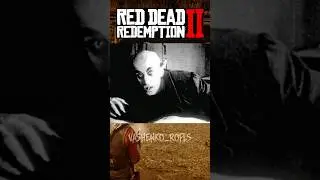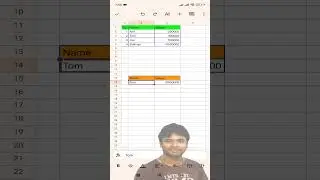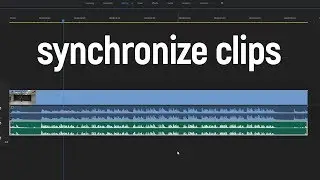USING PROXIES IN PREMIERE PRO ON A SLOW COMPUTER IS GOOD!
Today we are gonna talk about proxies in Premiere Pro! So if you are working on a slow computer especially with 4K videos, there might be some mental problems after a while. Because you are starting to waste a lot of time and nerves trying to play that piece of shit hundreds of times. Of course, you can do pre-render to clips that you want to play, but what if you are working on them all of the time - you do slow mo, positioning, trimming etc. And here is the proxies time! Basically it is a new video of your real footage, that has lower resolution and as a result - it doesn't lose frames when playing it in Premiere Pro. Now, let's create proxies to these 4K mavic air files. At first check that Adobe Media Encoder is installed on your computer and then follow the steps.
Select all of the videos you want to create proxies. Press right button and choose - proxy - create proxies. Here are my settings which i'm currently using. And here I choose the first option - next to original media, in proxy folder. Press ok and now Adobe Media Encoder is starting to render them all. When it is done, go to Premiere. Now we need to add a proxy button. Press here and drag "toggle proxies" button on the main panel. Now, when the button is pressed - proxies are enabled and you can work with your footage very easy. When the work is done - just turn off the proxies and you are ready to render your final clip! This is extremely amazing feature, that can help you with editing process!
Subscribe to my channel to see more videos like this! See you in the next cup of skills!