How To Install Visual Studio Code on Windows 10 - 2024 [Update]
Are you ready to start coding on your Windows 10 machine but not sure how to install the best code editor out there? Look no further! In this comprehensive tutorial, we'll walk you through the entire process of installing Visual Studio Code (VS Code) on Windows 10, ensuring you have everything set up perfectly to start coding right away.
Visual Studio Code, developed by Microsoft, is one of the most popular and versatile code editors available today. It's lightweight, fast, and comes with a vast library of extensions that make coding in any language a breeze. Whether you're a beginner taking your first steps into the world of programming or a seasoned developer looking to switch to a more powerful editor, this video has you covered.
🔍 What You'll Learn in This Video:
Introduction to Visual Studio Code: We’ll start by discussing what Visual Studio Code is and why it’s an excellent choice for developers of all levels.
Downloading the Installer: We’ll guide you on how to download the latest version of Visual Studio Code directly from the official website to ensure you get the most secure and up-to-date software.
Installation Process: Watch as we show you step-by-step how to install VS Code on your Windows 10 system. We’ll go through each option during the installation process, explaining what each setting does and how to configure them for optimal performance.
First Launch and Interface Overview: After installation, we’ll give you a quick tour of the Visual Studio Code interface. We’ll show you how to navigate the editor, customize the layout, and where to find essential features such as the terminal, extensions, and settings.
Essential Extensions: To enhance your coding experience, we’ll recommend some must-have extensions that will boost your productivity and streamline your workflow. From language support to debugging tools, we’ve got you covered.
Basic Configuration and Settings: We’ll also cover some basic settings and configurations you might want to adjust before you start coding, such as changing the theme, setting up keyboard shortcuts, and configuring auto-save.
Creating Your First Project: Finally, we’ll demonstrate how to create your first project in Visual Studio Code. Whether you’re working with HTML, Python, JavaScript, or any other programming language, we’ll help you get started on the right foot.
#visualstudiocode #vscode #windows10 #codeeditor #programming #softwaredevelopment #codingtutorial #techtips
---------------------------------------------------------------------------------------------------------------------------
Follow my Socials!!
Instagram: / aliakberr
Discord: / discord
THIS VIDEO IS FOR EDUCATIONAL PURPOSES ONLY!
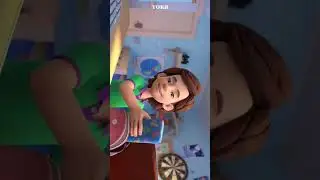








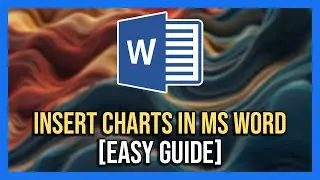



![How To Remove Text From Image In Photopea [Full Guide]](https://images.mixrolikus.cc/video/dDm1aRsC76k)
![How To Remove Text From Image In Photoshop Like A PRO! [Full Guide]](https://images.mixrolikus.cc/video/aArH5EkC42c)
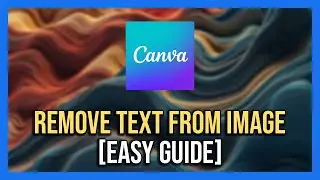
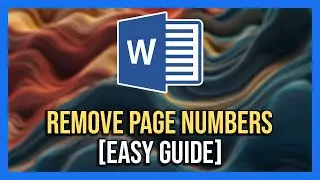
![How To Center Your Text Like A Pro In Word Fast [Easy Guide]](https://images.mixrolikus.cc/video/zfTxidYk0iw)
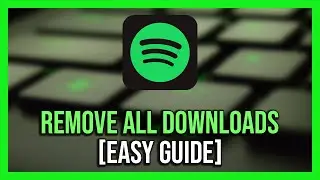


![How To Download Spotify Songs Like a PRO! [Easy Guide]](https://images.mixrolikus.cc/video/WD7GkMtLGUc)
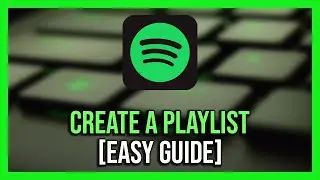

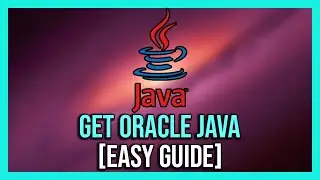
![How To Install IntelliJ IDEA on Windows 10/11 | For JAVA | [2024]](https://images.mixrolikus.cc/video/7RaeufU6DtY)
![How To Install Android Studio on Windows 10 - 2024 [Update]](https://images.mixrolikus.cc/video/k2SjaqfE3PY)
![How To Install Visual Studio Code on Windows 10 - 2024 [Update]](https://images.mixrolikus.cc/video/_lCbGUHDw0Y)
![How to Download Division Resurgence in Android [Full Guide]](https://images.mixrolikus.cc/video/wMe29BluaaM)
![How To Download Tap Tap App [Full Guide]](https://images.mixrolikus.cc/video/kT5UsRgx90s)
![How To Download Rainbow Six Mobile [iOS & Android]](https://images.mixrolikus.cc/video/wrw48JEBq38)
![How To Download Need For Speed Mobile [Full Guide]](https://images.mixrolikus.cc/video/9NG4uFgvK8o)