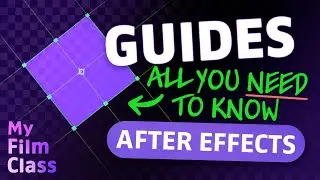Animate 2D TEXT OUTLINES With TRIM PATHS in After Effects!
#Ad 🟣 Get Adobe After Effects - My favourite animation software ➤➤ https://prf.hn/l/0eoJA1k 😃
Starting to learn how to animate in After Effects? How can you use the Trim Paths animator in Adobe After Effects to create cool text outline animations? In this video, we'll delve into how you can achieve this as well as use simple animation techniques including easy ease, keyframing and creating text objects!
MY FAVOURITE TOOLS & GUIDES
#Ad 🟡 Adobe Stock - Get 6 free HD or 4K videos now! ➤➤ https://prf.hn/l/xEgJjOj
#Ad 🎵 Epidemic Sound - My favourite Music & SFX library for editing - 7-day free trial here ➤➤ https://share.epidemicsound.com/a3zjx1
🔎 Adobe User Guide - If I get stuck and need help in After Effects ➤➤ https://helpx.adobe.com/uk/after-effe...
🚀 My Design Class - Photoshop classes ➤➤ / @mydesignclass
AFTER EFFECTS SHORTCUTS
Type tool: Cmd + T... (Windows: Ctrl + T)
Scale property: S
Open keyframes: U
Apply easy ease: F9
Undo: Cmd + Z... (Windows: Ctrl + Z)
Duplicate: Cmd + D... (Windows: Ctrl + D)
✅ VIDEO SUMMARY
To create the text outline animation what we'll be using is the Trim Paths animation property in Adobe After Effects. Start by creating a text object and applying a stroke, but not a fill. Next, right click on the layer in the Timeline panel, go to "Create" and then select "Create Shapes From Text". This will convert your text object into a vector path to which you can add the Trim Paths animator. You can create different effects by keyframing the start, end and offset properties in the animator! To add an animator to each individual character, simply duplicate the animator and place one within each path!
WHO AM I?
If we haven't met before - Hey, I'm Connor 👋 Welcome to My Film Class where I help you craft your creative skillset and proficiency in animation and editing software. These videos will help you build the know-how and ability to approach new briefs with a professional mindset. Let's build a community where we can support each other through our creative journeys. See you in the next video!
🕒 TIMESTAMPS
0:00 Make a text outline
1:36 How do I convert text into shapes?
3:03 What is trim paths?
5:00 Apply easy ease to keyframes
6:57 Apply trim paths to individual characters
This video description contains affiliate links. You should assume all links are affiliate links and that I may receive a commission. This video is not a paid product placement, has not been sponsored or endorsed or given free products by Adobe or Envato Elements. Linking to any external pages is at your own risk. My Film Class is independently owned and all opinions expressed are my own. Adobe product screenshot(s) reprinted with permission from Adobe. Full Terms of Service here: https://mydesignclass.co.uk/terms-of-...
#myfilmclass #aftereffects #aftereffectstutorial #animation #motiongraphics










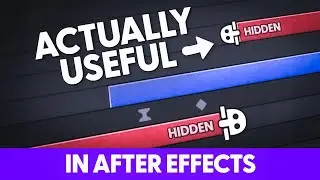
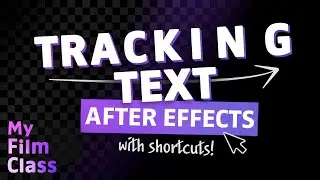

![How to Animate, the basics ✅ [AFTER EFFECTS]](https://images.mixrolikus.cc/video/-8hi8di17ys)



![4 Easy Expressions to Change Your Life 💥 [AFTER EFFECTS]](https://images.mixrolikus.cc/video/KnC_lBpiR5w)