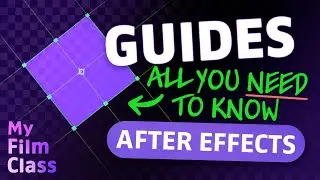Animate Shapes That MORPH in After Effects!
#Ad 🟣 Get Adobe After Effects - My favourite animation software ➤➤ https://prf.hn/l/0eoJA1k 😃
Are you a beginner in Adobe After Effects? Learning how to morph 2D shapes is one of the best way to practice the simple techniques you'll need to learn including how to create shapes, adjust their transformation positions and working with bezier paths to create the animation!
MY FAVOURITE TOOLS & GUIDES
#Ad 🟡 Adobe Stock - Get 6 free HD or 4K videos now! ➤➤ https://prf.hn/l/xEgJjOj
#Ad 🎵 Epidemic Sound - My favourite Music & SFX library for editing - 7-day free trial here ➤➤ https://share.epidemicsound.com/a3zjx1
🔎 Adobe User Guide - If I get stuck and need help in After Effects ➤➤ https://helpx.adobe.com/uk/after-effe...
🚀 My Design Class - Photoshop classes ➤➤ / @mydesignclass
AFTER EFFECTS SHORTCUTS
Rectangle tool: Q
Ellipse tool: Q
Polygon tool: Q
Open keyframes: U
Copy: Cmd + C... (Windows: Ctrl + C)
Paste: Cmd + V... (Windows: Ctrl + V)
✅ VIDEO SUMMARY
To morph between different shapes, first create multiple shapes using either the Shape Tools (including the Rectangle Tool, Ellipse Tool, Polygon Tool and Star Tool) or using the Pen Tool to draw a shape freely. Make sure you create all of the shapes within ONE SHAPE LAYER, otherwise your shapes will move to different positions when you try to morph them. Next, you need to go in to the transform property of each individual shape, not the overall transform of the shape layer. From here, set the x and y position values of all of the shapes to 0.
Next, change the paths of each of the shapes to a bezier path. You can do this by right-clicking on the path drop down and selecting "Covert To Bezier Path...". Create one keyframe from each shape using the new path option. You won't need to convert a path you've drawn with the Pen Tool to a bezier path, it should already be one. Finally, copy the keyframes onto one of the paths of one of the shapes. Now your animation should morph between the different shapes! Be sure to delete the other shapes you no longer need.
WHO AM I?
If we haven't met before - Hey, I'm Connor 👋 Welcome to My Film Class where I help you craft your creative skillset and proficiency in animation and editing software. These videos will help you build the know-how and ability to approach new briefs with a professional mindset. Let's build a community where we can support each other through our creative journeys. See you in the next video!
🕒 TIMESTAMPS
0:00 Create several shapes in one layer
3:28 Transforming the position of individual shapes in a layer
4:52 Create bezier paths for shapes
7:12 Morph shapes
This video description contains affiliate links. You should assume all links are affiliate links and that I may receive a commission. This video is not a paid product placement, has not been sponsored or endorsed or given free products by Adobe or Envato Elements. Linking to any external pages is at your own risk. My Film Class is independently owned and all opinions expressed are my own. Adobe product screenshot(s) reprinted with permission from Adobe. Full Terms of Service here: https://mydesignclass.co.uk/terms-of-...
#myfilmclass #aftereffects #aftereffectstutorial #animation #motiongraphics







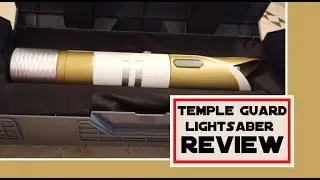


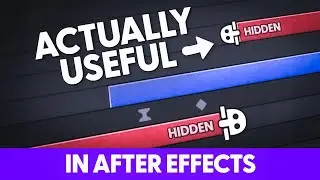
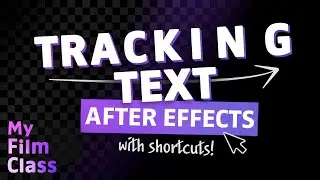

![How to Animate, the basics ✅ [AFTER EFFECTS]](https://images.mixrolikus.cc/video/-8hi8di17ys)



![4 Easy Expressions to Change Your Life 💥 [AFTER EFFECTS]](https://images.mixrolikus.cc/video/KnC_lBpiR5w)