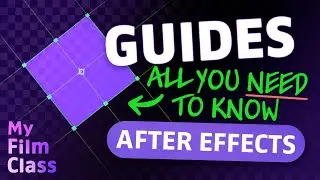Create Seamless POSITION Keyframe Animations in After Effects!
#Ad 🟣 Get Adobe After Effects - My favourite animation software ➤➤ https://prf.hn/l/0eoJA1k 😃
How can we change the position of layers, shapes and text objects in Adobe After Effects? Well in the video, we'll delve into how we can use keyframes to animate simple moving shapes as well as some of the quick and easy ways you can align content in After Effects!
MY FAVOURITE TOOLS & GUIDES
#Ad 🟡 Adobe Stock - Get 6 free HD or 4K videos now! ➤➤ https://prf.hn/l/xEgJjOj
#Ad 🎵 Epidemic Sound - My favourite Music & SFX library for editing - 7-day free trial here ➤➤ https://share.epidemicsound.com/a3zjx1
🔎 Adobe User Guide - If I get stuck and need help in After Effects ➤➤ https://helpx.adobe.com/uk/after-effe...
🚀 My Design Class - Photoshop classes ➤➤ / @mydesignclass
AFTER EFFECTS SHORTCUTS
Position properties: P
Scale properties: S
Selection tool: V
Pan behind tool: Y
Composition settings: Cmd + K... (Windows: Ctrl + K)
Undo: Cmd + Z... (Windows: Ctrl + Z)
✅ VIDEO SUMMARY
There are two position values that you can change in a 2D space; x-axis coordinates and y-axis coordinates. The position of the Anchor Point relative to the composition determines these values. In order to change the position of a layer, simply press "P" on your keyboard (for both Windows and Mac) and change the x and y values to adjust the position. To animate the position, press on the stopwatch and create an initial keyframe. Then move you Current Time Indicator further along and reposition the layer to create a new keyframe. All you then have to do is press Space-bar on your keyboard to preview the animation! You can also quickly align your layer to different parts of the composition by using the Align panel on the right hand side of After Effects.
WHO AM I?
If we haven't met before - Hey, I'm Connor 👋 Welcome to My Film Class where I help you craft your creative skillset and proficiency in animation and editing software. These videos will help you build the know-how and ability to approach new briefs with a professional mindset. Let's build a community where we can support each other through our creative journeys. See you in the next video!
🕒 TIMESTAMPS
0:00 Position
4:36 Align layers
5:56 How do you center an anchor point?
6:30 Animate position keyframes
10:07 Change the position keyframe path
This video description contains affiliate links. You should assume all links are affiliate links and that I may receive a commission. This video is not a paid product placement, has not been sponsored or endorsed or given free products by Adobe or Envato Elements. Linking to any external pages is at your own risk. My Film Class is independently owned and all opinions expressed are my own. Adobe product screenshot(s) reprinted with permission from Adobe. Full Terms of Service here: https://mydesignclass.co.uk/terms-of-...
#myfilmclass #aftereffects #aftereffectstutorial #animation #motiongraphics





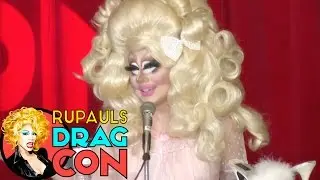
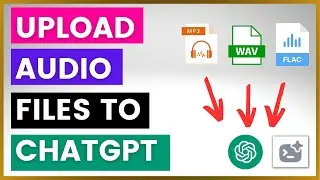



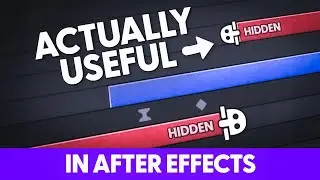
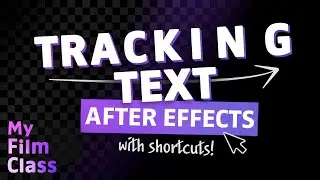

![How to Animate, the basics ✅ [AFTER EFFECTS]](https://images.mixrolikus.cc/video/-8hi8di17ys)



![4 Easy Expressions to Change Your Life 💥 [AFTER EFFECTS]](https://images.mixrolikus.cc/video/KnC_lBpiR5w)