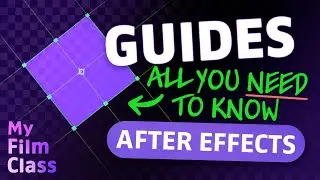Cinematic TEXT TRACKING Animation in After Effects!
#Ad 🟣 Get Adobe After Effects - My favourite animation software ➤➤ https://prf.hn/l/0eoJA1k 😃
Ever wondered how you can animate the spaces between your characters in text objects in Adobe After Effects? Well, in this video, we'll be delving into how you can not only create the animation property of tracking to achieve this result, but also how we can make it look better by using easy ease, scale and opacity animations too!
MY FAVOURITE TOOLS & GUIDES
#Ad 🟡 Adobe Stock - Get 6 free HD or 4K videos now! ➤➤ https://prf.hn/l/xEgJjOj
#Ad 🎵 Epidemic Sound - My favourite Music & SFX library for editing - 7-day free trial here ➤➤ https://share.epidemicsound.com/a3zjx1
🔎 Adobe User Guide - If I get stuck and need help in After Effects ➤➤ https://helpx.adobe.com/uk/after-effe...
🚀 My Design Class - Photoshop classes ➤➤ / @mydesignclass
AFTER EFFECTS SHORTCUTS
Text tool: Cmd + T... (Windows: Ctrl + T)
Selection tool: V
Pan behind tool: Y
Opacity properties: T
Scale properties: S
Expand all keyframes: U
Easy ease: F9
✅ VIDEO SUMMARY
To add the Tracking text animation property to a text object in After Effects, make sure you've expanded the text options for the correct layer. Then go to "Animate" and press on "Tracking". From here you can adjust the "Tracking Amount" option to increase or decrease the amount of spacing between your text characters.
In order to adjust the origin of the tracking animation, simply once again go to "Animate" and add the option "Line Anchor" (make sure you are still on the correct layer!). This should add the option to the animator that was created when adding the tracking property. You can then adjust the line anchor to change the origin of the tracking animation. For example, 0% will mean it starts from the left, whereas, 100% will make it start from the right!
WHO AM I?
If we haven't met before - Hey, I'm Connor 👋 Welcome to My Film Class where I help you craft your creative skillset and proficiency in animation and editing software. These videos will help you build the know-how and ability to approach new briefs with a professional mindset. Let's build a community where we can support each other through our creative journeys. See you in the next video!
🕒 TIMESTAMPS
0:00 Create and position a text object
1:29 Center an anchor point
2:01 Add the tracking animation property
5:01 What is the line anchor animation property?
7:20 Animate opacity
8:13 Scale animation
8:47 Easy ease keyframes
This video description contains affiliate links. You should assume all links are affiliate links and that I may receive a commission. This video is not a paid product placement, has not been sponsored or endorsed or given free products by Adobe or Envato Elements. Linking to any external pages is at your own risk. My Film Class is independently owned and all opinions expressed are my own. Adobe product screenshot(s) reprinted with permission from Adobe. Full Terms of Service here: https://mydesignclass.co.uk/terms-of-...
#myfilmclass #aftereffects #aftereffectstutorial #animation #motiongraphics




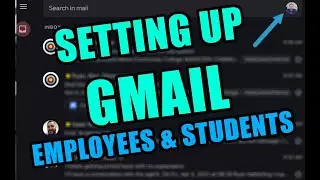





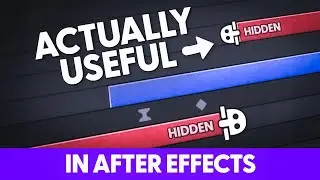
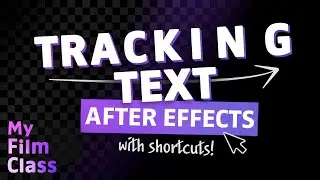

![How to Animate, the basics ✅ [AFTER EFFECTS]](https://images.mixrolikus.cc/video/-8hi8di17ys)



![4 Easy Expressions to Change Your Life 💥 [AFTER EFFECTS]](https://images.mixrolikus.cc/video/KnC_lBpiR5w)