How To Add Music Bot To Discord Server Under 1 Minute!
Want to add a music bot to your Discord server for high-quality music streaming? This guide will walk you through the process of inviting a music bot, setting it up, and using commands to play your favorite songs!
What You’ll Learn in This Video
How to invite a music bot to your Discord server
How to set up permissions for the bot
How to use basic music commands
Step 1: Choose a Music Bot
Discord no longer supports many well-known music bots like Groovy and Rythm due to copyright policies. However, some alternatives still work, such as:
✅ Hydra – A feature-rich bot with playlist support
✅ Mee6 (Premium) – Offers music features with a subscription
✅ Chip Bot – A free and easy-to-use bot
Search for a music bot on a bot listing website like top.gg or the bot's official website.
Step 2: Invite the Bot to Your Server
Go to the official website of the music bot you chose.
Click the "Invite" or "Add to Discord" button.
Select your Discord server from the list (make sure you have Manage Server permissions).
Click "Authorize" and complete the CAPTCHA.
The bot will now appear in your server.
Step 3: Set Up Bot Permissions
Open Discord and go to Server Settings - Roles.
Find the bot’s role and make sure it has permissions to connect, speak, and use slash commands.
Drag the bot’s role above regular members to ensure it functions properly.
Step 4: Join a Voice Channel & Use Music Commands
Join a Voice Channel where you want to play music.
Use the following basic commands (these may vary by bot):
🎵 Play Music:
/play [song name or URL] – Plays a song from YouTube, Spotify, or SoundCloud (depending on the bot).
⏸ Pause Music:
/pause – Pauses the current song.
▶ Resume Music:
/resume – Resumes the paused song.
⏭ Skip Song:
/skip – Skips the current song.
🛑 Stop Music:
/stop – Stops playing music and clears the queue.
🎶 Queue Songs:
/queue – Displays the list of upcoming songs.
Step 5: Adjust Volume & Sound Quality
Some bots allow volume control with:
/volume [1-100]
If the bot is too loud or too quiet, adjust it in Discord’s Voice Channel settings by right-clicking the bot and changing its user volume.
Troubleshooting Tips
❌ Bot Not Responding? – Check if the bot is online and has the correct permissions.
🔇 No Sound? – Make sure the bot is in the same voice channel as you and isn't muted.
⛔ Bot Left the Channel? – Some bots automatically disconnect after inactivity. Rejoin and play a song again.
Enjoy Your Music!
Now you can listen to music in your Discord server with friends! Try different bots to find one that best fits your needs.
Need Help?
Drop a comment if you have any issues or need more bot recommendations!
Support the Channel
If this guide helped, please like, share, and subscribe for more Discord tutorials.
Hashtags:
#discord #musicbot #discordserver #howto #discordmusic #gaming #discordbot
---------------------------------------------------------------------------------------------------------------------------
Follow my Socials!!
Instagram: / aliakberr
Discord: / discord
THIS VIDEO IS FOR EDUCATIONAL PURPOSES ONLY!
how to add music bot to discord server on mobile, how to add music bot to discord server 2024, how to add music bot to discord server on phone, how to add music bot to discord server, how to add music bot to discord server reddit, how to add music bot to discord server 2023, how to add music bot to discord server on iphone, how to add song bot to discord server, how to add music bot to my discord server, how to add music bot to your discord server], how to add a music bot to discord server,
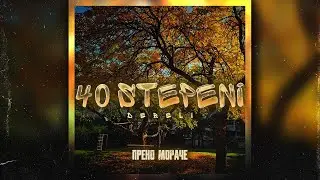

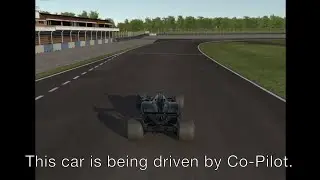






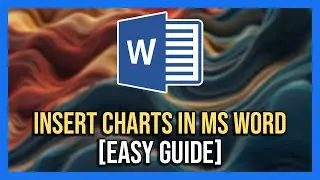



![How To Remove Text From Image In Photopea [Full Guide]](https://images.mixrolikus.cc/video/dDm1aRsC76k)
![How To Remove Text From Image In Photoshop Like A PRO! [Full Guide]](https://images.mixrolikus.cc/video/aArH5EkC42c)
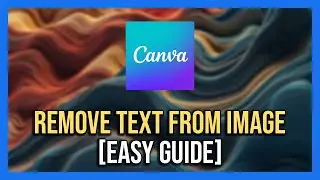
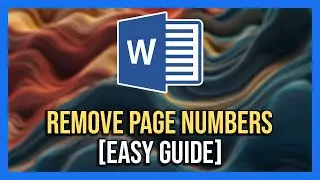
![How To Center Your Text Like A Pro In Word Fast [Easy Guide]](https://images.mixrolikus.cc/video/zfTxidYk0iw)
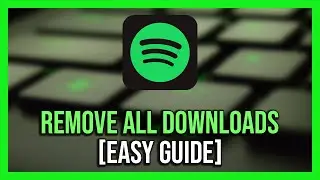


![How To Download Spotify Songs Like a PRO! [Easy Guide]](https://images.mixrolikus.cc/video/WD7GkMtLGUc)
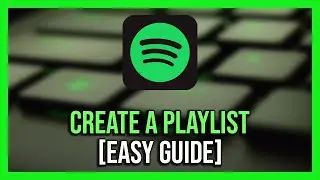

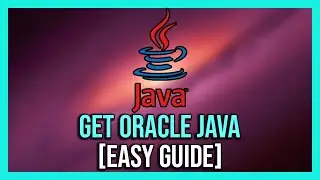
![How To Install IntelliJ IDEA on Windows 10/11 | For JAVA | [2024]](https://images.mixrolikus.cc/video/7RaeufU6DtY)
![How To Install Android Studio on Windows 10 - 2024 [Update]](https://images.mixrolikus.cc/video/k2SjaqfE3PY)
![How To Install Visual Studio Code on Windows 10 - 2024 [Update]](https://images.mixrolikus.cc/video/_lCbGUHDw0Y)
![How to Download Division Resurgence in Android [Full Guide]](https://images.mixrolikus.cc/video/wMe29BluaaM)
![How To Download Tap Tap App [Full Guide]](https://images.mixrolikus.cc/video/kT5UsRgx90s)
![How To Download Rainbow Six Mobile [iOS & Android]](https://images.mixrolikus.cc/video/wrw48JEBq38)
![How To Download Need For Speed Mobile [Full Guide]](https://images.mixrolikus.cc/video/9NG4uFgvK8o)