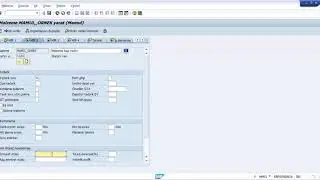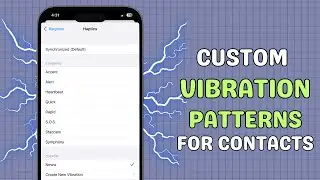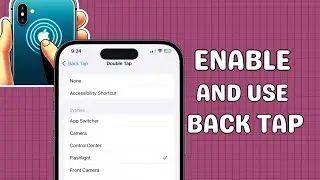How to Turn Instagram Two-Factor Authentication On or Off for Multiple Devices!
Instagram Two-Factor Authentication Secure Instagram account with two-factor authentication! Learn how to turn it on or off for multiple devices in this easy-to-follow guide. Follow these steps to keep your account safe and secure with Instagram security settings. Don't forget to like, subscribe, and hit the bell icon for more tech tips from AeireinTech!
🎬 Table of Contents
0:00 Intro
0:12 Turning On Two-Factor Authentication
0:49 Turning Off Two-Factor Authentication
How to Turn Instagram Two-Factor Authentication On or Off:
1. Turning On Two-Factor Authentication
Steps:
1. Open Instagram and tap on your profile icon.
2. Tap the three lines at the top right and select Accounts Center.
3. Tap on Password and Security and select Two-Factor Authentication.
4. Choose your account.
5. Tap on Get started and choose your method: Authentication App, SMS, or WhatsApp.
6. Enter your phone number if you selected SMS or WhatsApp.
7. Finally, follow the on-screen instructions to complete the setup.
2. Turning Off Two-Factor Authentication
Steps:
1. Open Instagram and tap on your profile icon.
2. Tap the three lines at the top right and select Accounts Center.
3. Go to the Password and Security and tap on Two-Factor Authentication.
4. Select your Account and tap on the method you previously enabled.
5. Toggle off the switch next to the method you previously enabled and confirm if prompted.
💬 Follow us
Facebook / aeireintech
Instagram / aeireintech
Twitter https://x.com/aeireintech
[Instagram Two-Factor Authentication, Secure Instagram Account, Instagram Security Settings]
#InstagramTwoFactorAuthentication #SecureInstagramAccount #InstagramSecuritySettings #InstagramTips #TwoFactorAuthentication #AccountSecurity #SocialMediaSecurity #TechTips #OnlineSafety #AeireinTech #SecureYourInstagram #DigitalSecurity #CyberSecurity #HowTo #InstagramGuide