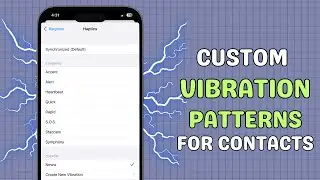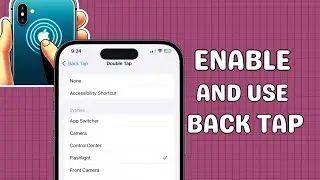How to Enable and Use Back Tap on iPhone
iPhone Back Tap: Unlock the hidden potential of your iPhone with the Back Tap feature! 📱✨ In this video, we'll show you how to enable and customize Back Tap to streamline your daily tasks and enhance accessibility. Learn how to set up quick actions, use custom shortcuts, and discover practical uses for this powerful feature.
iPhone Accessibility Features: Discover how the Back Tap feature fits into the broader spectrum of iPhone accessibility features and how it can improve your daily routine. 💡🔧
iOS Hidden Features: Explore this lesser-known iOS hidden feature and learn how to make the most out of your iPhone's capabilities with our easy-to-follow guide. 🚀📚
🎬 Table of Contents
0:00 Intro
0:04 Enabling Back Tap
0:34 How to use Back Tap
0:47 Advanced Customization with Shortcuts
Step 1: What is Back Tap?
First, let's talk about what Back Tap is. Introduced in iOS 14, Back Tap allows you to trigger certain actions by simply tapping the back of your iPhone. It's designed as an accessibility feature but can be used by anyone looking to add some quick shortcuts to their device.
Step 2: Enabling Back Tap
Steps:
Open the Settings app on your iPhone.
Scroll down and tap Accessibility.
Under Touch, select Back Tap.
Choose either Double Tap or Triple Tap to assign actions.
Scroll through the available options and choose an action that fits your preference.
Tip: Make sure you have iOS 14 or later installed to use this feature.
Step 3: Customizing Back Tap Actions
Steps:
Tap Double Tap or Triple Tap.
Browse the list of available actions and select the one you want. For example, you can set it to open the camera, take a screenshot, or even launch a specific app.
Once selected, you can test it out by tapping the back of your iPhone.
As you can see we enabled Torch from a double and summoned Spotlight from a triple tap.
You can repeat the same action to disable it as well.
Tip: Experiment with different actions to find what works best for you. You can always change them later if needed.
Step 4: Advanced Customization with Shortcuts
Steps:
Open the Shortcuts app.
Create a new shortcut for a task you want to automate.
Rename the Shortcut for easy identification.
For the sake of demonstration, I have created a shortcut to recognize music. You can customize shortcuts as per your preference.
Go back to Settings, and Accessibility, and tap Touch, and then tap Back Tap.
Assign your new shortcut to Double Tap or Triple Tap.
Scroll down to the Shortcuts section and choose the newly created shortcut.
Tip: Custom shortcuts can significantly enhance what you can do with Back Tap, making your iPhone truly personalized to your needs.
Don’t forget to like, comment, and subscribe for more tips on how to get the most out of your iPhone!
💬 Follow us
Facebook / aeireintech
Instagram / aeireintech
Twitter https://www.x.com/aeireintech
[iPhone Back Tap, iPhone Accessibility Features, iOS Hidden Features]
#iPhoneBackTap #iPhoneAccessibilityFeatures #iOSHiddenFeatures #backtap #accessibility #hiddenfeatures #iPhoneTips #Accessibility #TechTips #ios#iPhoneAccessibilityFeatures #iOSHiddenFeatures #BackTap #iPhoneTips #iOSTips #TechTricks #SmartphoneFeatures