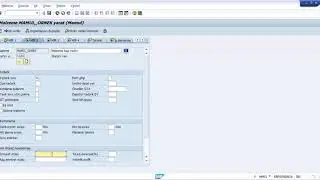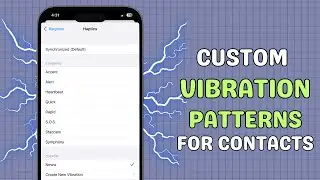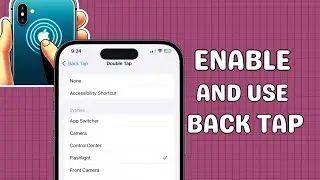How to Convert a Picture to PDF on iPhone and iPad
Welcome back to the channel! In today’s video, I’ll show you how to convert a picture to PDF on your iPhone or iPad. Whether you’re trying to preserve image quality, combine multiple images into one PDF, or just make sharing easier, converting images to PDFs on iOS is a simple and effective solution.
Each method is quick, easy, and doesn’t require any third-party apps. Whether you're using the Photos app, Files app, or even Shortcuts, you’ll be able to convert your images to PDFs effortlessly.
Don't forget to like, subscribe, and turn on notifications so you never miss a video with more helpful iPhone tips, iPad tricks, and tech tutorials!
🎬 Table of Contents
0:00 Intro
0:06 Convert a Picture to PDF Using the Print
0:37 Save an Image as a PDF Using the Files App
1:06 Convert a Picture to PDF Using the Books App
1:33 Use an iOS Shortcut to Convert a Picture to PDF
Steps Covered:
[Method 1: Convert a Picture to PDF Using the Print Option]
1. Open the Photos app and tap Select.
2. Choose the photos you want to convert. Selecting multiple photos will create a single PDF with all the images.
3. Tap Share, then choose Print.
4. You'll see a preview of the PDF. Press and hold the page preview, then tap the Share button.
5. You can now send the PDF via email or messaging apps, or save it to the Files app.
[Method 2: Save an Image as a PDF Using the Files App]
1. Open the Files app.
2. Long-press on the image and select Quick Actions, then Create PDF.
3. For multiple images, open Files, tap the three dot button, choose Select, select your images, and then tap three dot button again and select Create PDF.
[Method 3: Convert a Picture to PDF Using the Books App]
1. Open Photos, select the pictures, and tap Share.
2. Swipe through the apps and select Books.
3. The images will be converted into a PDF and opened in the Books app. To share it, go to Books, tap three dot button under the file, and choose Share PDF.
[Method 4: Use an iOS Shortcut to Convert a Picture to PDF]
1. Open Shortcuts and tap the Add (+) button.
2. Select New Shortcut, rename it, and then add actions.
3. Choose Photos app, tap Select Photos, and enable Select Multiple.
4. Search for Convert Image, replace JPEG with PDF, and add Save File.
5. Run the Shortcut, select photos, choose the save location, and create PDFs.
💬 Follow us
Facebook / aeireintech
Instagram / aeireintech
Twitter https://www.x.com/aeireintech
[Convert to PDF, iPhone tips, iPhone tutorial, iPad tutorial, PDF conversion, Convert images to PDF, Easy PDF conversion, iOS tricks, Share images as PDF, iOS shortcuts, Files app PDF conversion, Books app PDF conversion]
#ConvertToPDF #iPhoneTips #HowTo #PDFConversion #iPhoneTutorial #iPadTutorial #TechTips #iOS #iPhoneTips #ConvertToPDF #iOS #iPadTips #PDFConversion #ImageToPDF #Apple #iPhoneGuide #iPadGuide #FilesApp #BooksApp #ShortcutsApp #TechTutorials #iPhoneHacks #iPhoneHelp #PDFTutorial #TechTips #PDFOniPhone #iOSGuide #aeireintech