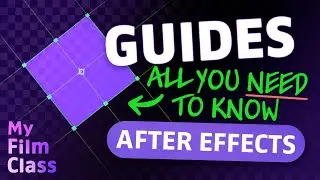How To Use The ERASER Tool In Photoshop!
#Ad 🔵 Get Adobe Photoshop - My favourite graphic design software ➤➤ https://prf.hn/l/WJbZ5Ed 😃
How can we cut away different parts of our images in Adobe Photoshop? Well, in this video, we'll be delving into how to use the Eraser tool in Photoshop for rasterized layers, text objects, smart objects and vector shapes!
MY FAVOURITE TOOLS & GUIDES
#Ad 🟡 Adobe Stock - Get 10 free images now! ➤➤ https://prf.hn/l/xEgJjOj
#Ad 🎵 Epidemic Sound - My favourite Music & SFX library for editing - 7-day free trial here ➤➤ https://share.epidemicsound.com/a3zjx1
🔎 Adobe User Guide - If I get stuck and need help in Photoshop ➤➤ https://helpx.adobe.com/uk/photoshop/...
🚀 My Film Class - Premiere Pro & After Effects classes ➤➤ / @myfilmclass
🔥 Photoshop Playlist ➤➤ • All Adobe Photoshop Classes!
PHOTOSHOP SHORTCUTS
Eraser tool: E
Undo: Cmd + Z... (Windows: Ctrl + Z)
Duplicate a layer: Cmd + J... (Windows: Ctrl + J)
✅ VIDEO SUMMARY
To find the Eraser Tool in Adobe Photoshop, either go to the left hand toolbar and select the icon above the Gradient Tool, or press the letter "E" on your keyboard (both for Windows and Mac). You can then simply cut away pixels from your image using your left mouse key. To change brush hardness and size, press your right mouse key. To be able to use the Eraser Tool on text objects, shape vectors or Smart Objects, you'll first have to rasterize them. However, one thing to consider, this is a destructive process meaning you won't be able to edit them later. It's therefore important you make a duplicate before hand in case anything goes wrong later!
WHO AM I?
If we haven't met before - Hey, I'm Connor 👋 Welcome to My Design Class where I help you craft your creative skillset and proficiency in design software. These videos will help you build the know-how and ability to approach new design briefs with a professional mindset. Let's build a community where we can support each other through our creative journeys. See you in the next video!
🕒 TIMESTAMPS
0:00 Where is the eraser tool?
1:22 How to use the eraser tool
2:23 Customize the eraser brush
4:28 Why you need to rasterize layers
7:56 Duplicate layers
This video description contains affiliate links. You should assume all links are affiliate links and that I may receive a commission. This video is not a paid product placement, has not been sponsored or endorsed or given free products by Adobe or Envato Elements. Linking to any external pages is at your own risk. My Design Class is independently owned and all opinions expressed are my own. Adobe product screenshot(s) reprinted with permission from Adobe. Full Terms of Service here: https://mydesignclass.co.uk/terms-of-...
#mydesignclass #photoshop #graphicdesign #photoshop_tutorial #adobephotoshop

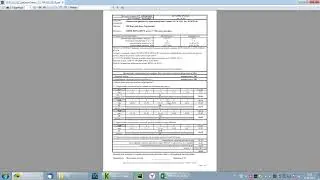



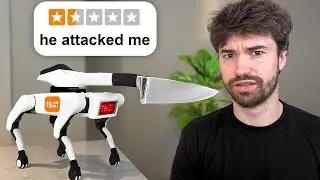

![[ FREE ]](https://images.mixrolikus.cc/video/QlPtNxxrtB8)


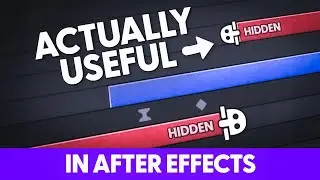
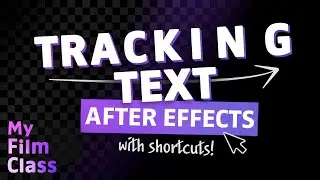

![How to Animate, the basics ✅ [AFTER EFFECTS]](https://images.mixrolikus.cc/video/-8hi8di17ys)



![4 Easy Expressions to Change Your Life 💥 [AFTER EFFECTS]](https://images.mixrolikus.cc/video/KnC_lBpiR5w)