How To Fix Java Exception Has Occurred - 2024 [Fixed]
Are you seeing the error message "A Java Exception Has Occurred" when trying to run a Java-based application? Don’t worry—this is a common issue, and in this video, I’ll walk you through several methods to fix the Java exception error on your PC. This issue can happen due to several reasons, such as outdated Java installations, incorrect settings, or missing files, but with a few simple steps, you can resolve it and get back to running your Java programs smoothly.
In this video, you’ll learn:
What causes the "A Java Exception Has Occurred" error
How to update Java to the latest version
How to verify the installation path and make sure Java is properly installed
How to set environment variables for Java (JDK or JRE)
Other troubleshooting tips, such as clearing the Java cache or reinstalling the program that causes the issue
What Causes the Java Exception Error?
Outdated Java Version: If you're running an older version of Java, it might not be compatible with the application.
Incorrect Java Installation: Missing files or an incorrect installation path can cause this issue.
Environment Variables Not Set: The system might not recognize Java if the environment variables aren’t correctly configured.
Corrupted Files: The application itself may have corrupted files or may not be compatible with the version of Java you're using.
Steps to Fix “A Java Exception Has Occurred” Error:
Update Java:
Go to the official Java website: [Insert Link].
Download and install the latest version of Java Runtime Environment (JRE) or Java Development Kit (JDK).
After installation, restart your PC to ensure the changes take effect.
Check Java Installation Path:
Verify that Java is installed in the correct directory.
By default, Java is installed in C:\Program Files\Java\ (for 64-bit) or C:\Program Files (x86)\Java\ (for 32-bit).
Make sure the path exists and contains all necessary files.
Set or Update Environment Variables:
Press Windows + R, type sysdm.cpl, and press Enter.
Go to the Advanced tab and click on Environment Variables.
Under System Variables, find Path, and ensure the path to your Java installation (C:\Program Files\Java\jdk[version]\bin) is listed. If not, add it manually.
Click OK to save the changes.
Clear Java Cache:
Open the Java Control Panel by typing Configure Java in the Windows search bar.
Go to the Temporary Internet Files section and click Settings.
Click Delete Files to clear any cached files that may be causing the issue.
Reinstall the Application:
If the error persists, the issue might be with the application itself. Uninstall the app, then reinstall it using the latest version.
Check for Application-Specific Requirements:
Some Java applications require specific versions of Java. Check the application's documentation for compatibility requirements, and make sure you're using the correct Java version.
#javaexception #fixjavaerror #windows10 #javatroubleshooting #javatutorial #pcfix #techtips #techsupport #java
---------------------------------------------------------------------------------------------------------------------------
Follow my Socials!!
Instagram: / aliakberr
Discord: / discord
THIS VIDEO IS FOR EDUCATIONAL PURPOSES ONLY!





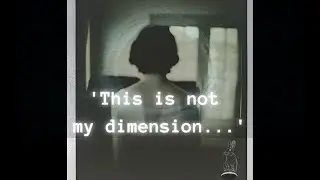
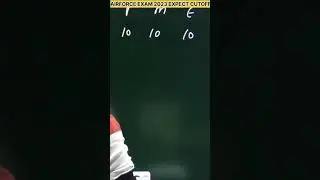


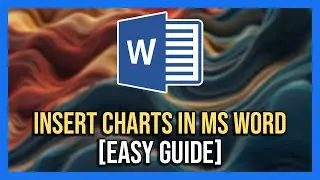



![How To Remove Text From Image In Photopea [Full Guide]](https://images.mixrolikus.cc/video/dDm1aRsC76k)
![How To Remove Text From Image In Photoshop Like A PRO! [Full Guide]](https://images.mixrolikus.cc/video/aArH5EkC42c)
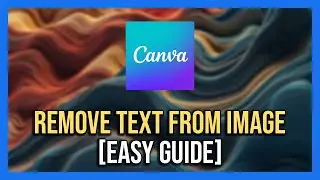
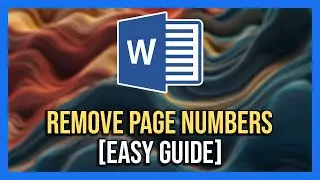
![How To Center Your Text Like A Pro In Word Fast [Easy Guide]](https://images.mixrolikus.cc/video/zfTxidYk0iw)
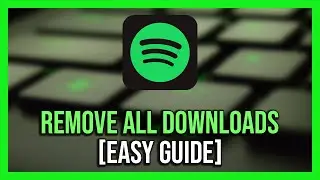


![How To Download Spotify Songs Like a PRO! [Easy Guide]](https://images.mixrolikus.cc/video/WD7GkMtLGUc)
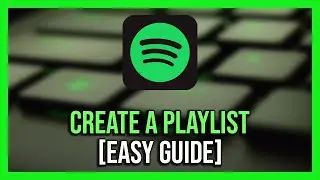

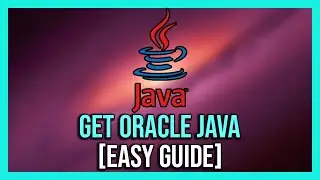
![How To Install IntelliJ IDEA on Windows 10/11 | For JAVA | [2024]](https://images.mixrolikus.cc/video/7RaeufU6DtY)
![How To Install Android Studio on Windows 10 - 2024 [Update]](https://images.mixrolikus.cc/video/k2SjaqfE3PY)
![How To Install Visual Studio Code on Windows 10 - 2024 [Update]](https://images.mixrolikus.cc/video/_lCbGUHDw0Y)
![How to Download Division Resurgence in Android [Full Guide]](https://images.mixrolikus.cc/video/wMe29BluaaM)
![How To Download Tap Tap App [Full Guide]](https://images.mixrolikus.cc/video/kT5UsRgx90s)
![How To Download Rainbow Six Mobile [iOS & Android]](https://images.mixrolikus.cc/video/wrw48JEBq38)
![How To Download Need For Speed Mobile [Full Guide]](https://images.mixrolikus.cc/video/9NG4uFgvK8o)