How To Reduce Background Noise in OBS Like a PRO (2025)
Are you tired of background noise ruining your recordings and streams? OBS Studio has built-in noise suppression features that can help you achieve crystal-clear audio. In this step-by-step guide, you’ll learn how to remove unwanted background noise and improve your microphone quality in OBS Studio.
What You’ll Learn in This Video
How to apply noise suppression in OBS Studio
Best filter settings for background noise reduction
How to improve your microphone quality
Step-by-Step Guide to Reducing Background Noise in OBS
Step 1: Open OBS Studio and Access Audio Settings
Launch OBS Studio on your computer.
Go to the "Sources" panel and find your microphone source.
If you haven’t added a microphone yet, click the "+" button in the Sources panel and select "Audio Input Capture."
Choose your microphone from the list and click "OK."
Step 2: Add a Noise Suppression Filter
Right-click your microphone source and select "Filters."
Click the "+" button in the Filters menu and choose "Noise Suppression."
OBS will give you two options:
Speex (Default) – Uses less CPU but provides moderate noise reduction.
RNNoise (Advanced) – Uses AI-based suppression for better background noise removal.
Select RNNoise for the best results.
Step 3: Apply a Noise Gate for Better Control
Click the "+" button again in the Filters menu and select "Noise Gate."
Adjust the following settings:
Close Threshold: Set this to around -45 dB (adjust as needed).
Open Threshold: Set this slightly higher, around -40 dB.
Attack Time: Set to 25ms (how fast the gate opens).
Hold Time: Set to 200ms (how long the gate remains open).
Release Time: Set to 150ms (how quickly it closes).
This will ensure your microphone only picks up your voice while cutting out background noise.
Step 4: Add an Expander for a Cleaner Sound
Click the "+" button in the Filters menu and select "Expander."
Adjust the settings:
Ratio: 2:1 or 3:1 for mild noise reduction.
Threshold: -40 dB (adjust based on your environment).
Attack Time: 10ms.
Release Time: 100ms.
This will help smooth out audio inconsistencies and further reduce unwanted noise.
Step 5: Test Your Audio and Fine-Tune
Speak into your microphone and monitor the audio levels in OBS.
Adjust the Noise Gate and Expander settings until background noise is minimal.
If necessary, tweak the Noise Suppression filter to find the best balance between clarity and noise reduction.
Bonus Tips for Even Better Audio
Use a dynamic microphone instead of a condenser mic to reduce background noise.
Keep your microphone close to your mouth and reduce gain levels.
Record in a quiet environment and use soft materials (like carpets or foam panels) to absorb background noise.
Use RTX Voice (for NVIDIA GPU users) or third-party noise suppression software for advanced noise reduction.
Need More Help?
If you have any questions or need further assistance, drop a comment below!
Support the Channel
If you found this tutorial helpful, please like, share, and subscribe to our channel for more OBS Studio tips and tutorials. Don’t forget to hit the notification bell to stay updated!
Hashtags:
#obsstudio #backgroundnoise #audiotips #streaming #contentcreation #noisereduction #howto
---------------------------------------------------------------------------------------------------------------------------
Follow my Socials!!
Instagram: / aliakberr
Discord: / discord
THIS VIDEO IS FOR EDUCATIONAL PURPOSES ONLY!
how to remove background noise in obs,remove background noise,background noise,how to remove background noise in obs studio,remove background noise obs,obs remove background noise,how to reduce background noise in mic,how to remove background noise in video,obs background noise,how to remove background noise from audio,reduce backgroud noise in obs,removing background noise,reduce background noise,how to remove background noise,background noise reduction in obs
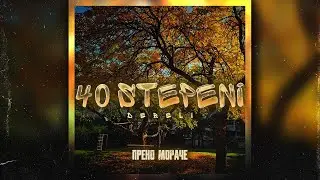

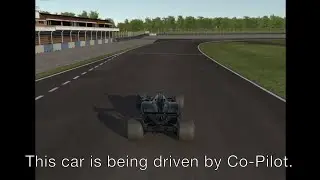






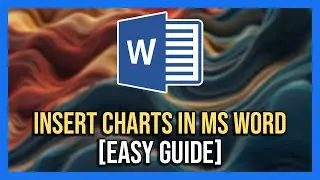



![How To Remove Text From Image In Photopea [Full Guide]](https://images.mixrolikus.cc/video/dDm1aRsC76k)
![How To Remove Text From Image In Photoshop Like A PRO! [Full Guide]](https://images.mixrolikus.cc/video/aArH5EkC42c)
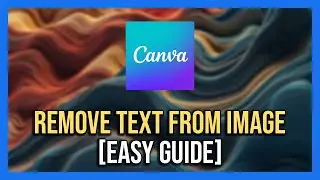
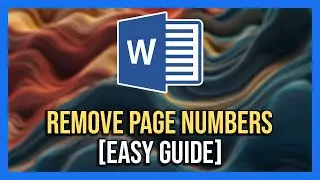
![How To Center Your Text Like A Pro In Word Fast [Easy Guide]](https://images.mixrolikus.cc/video/zfTxidYk0iw)
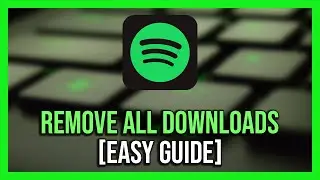


![How To Download Spotify Songs Like a PRO! [Easy Guide]](https://images.mixrolikus.cc/video/WD7GkMtLGUc)
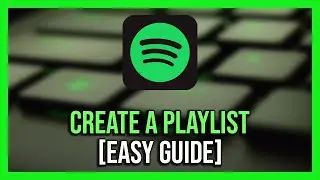

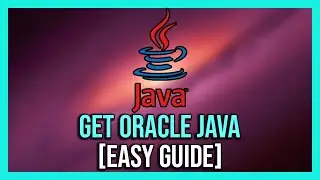
![How To Install IntelliJ IDEA on Windows 10/11 | For JAVA | [2024]](https://images.mixrolikus.cc/video/7RaeufU6DtY)
![How To Install Android Studio on Windows 10 - 2024 [Update]](https://images.mixrolikus.cc/video/k2SjaqfE3PY)
![How To Install Visual Studio Code on Windows 10 - 2024 [Update]](https://images.mixrolikus.cc/video/_lCbGUHDw0Y)
![How to Download Division Resurgence in Android [Full Guide]](https://images.mixrolikus.cc/video/wMe29BluaaM)
![How To Download Tap Tap App [Full Guide]](https://images.mixrolikus.cc/video/kT5UsRgx90s)
![How To Download Rainbow Six Mobile [iOS & Android]](https://images.mixrolikus.cc/video/wrw48JEBq38)
![How To Download Need For Speed Mobile [Full Guide]](https://images.mixrolikus.cc/video/9NG4uFgvK8o)