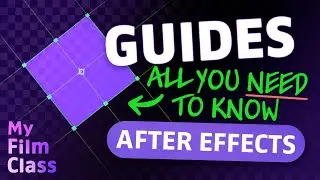How To Use Marquee Tools In Adobe Photoshop
#Ad 🔵 Get Adobe Photoshop - My favourite graphic design software ➤➤ https://prf.hn/l/WJbZ5Ed 😃
In this tutorial we delve into the selection (or "marquee") tool in Adobe Photoshop and learn how to use it and they key shortcuts we can use to make it quick and easy to use!
MY FAVOURITE TOOLS & GUIDES
#Ad 🟡 Adobe Stock - Get 10 free images now! ➤➤ https://prf.hn/l/xEgJjOj
#Ad 🎵 Epidemic Sound - My favourite Music & SFX library for editing - 7-day free trial here ➤➤ https://share.epidemicsound.com/a3zjx1
🔎 Adobe User Guide - If I get stuck and need help in Photoshop ➤➤ https://helpx.adobe.com/uk/photoshop/...
🚀 My Film Class - Premiere Pro & After Effects classes ➤➤ / @myfilmclass
🔥 Photoshop Playlist ➤➤ • All Adobe Photoshop Classes!
PHOTOSHOP SHORTCUTS
Undo: Cmd + Z... (Windows: Ctrl + Z)
Selection tool: M
Deselect: Cmd + D... (Windows: Ctrl + D)
Inverse selection: Shift + Cmd + I... (Windows: Shift + Ctrl + I)
✅ VIDEO SUMMARY
With the selection tool you can target a specific segment of your layer. You can add to, subtract from or move the area that you have selected by using the paint bucket tool, brush tool, eraser or move tool depending on which task you want to complete. You can also inverse your selection to target the opposite content. When you have finished, remember to deselect!
WHO AM I?
If we haven't met before - Hey, I'm Connor 👋 Welcome to My Design Class where I help you craft your creative skillset and proficiency in design software. These videos will help you build the know-how and ability to approach new design briefs with a professional mindset. Let's build a community where we can support each other through our creative journeys. See you in the next video!
🕒 TIMESTAMPS
0:00 The marquee tool
5:50 Change the selection options
7:07 Feather the edges of a selection
8:00 Create an inverse selection
This video description contains affiliate links. You should assume all links are affiliate links and that I may receive a commission. This video is not a paid product placement, has not been sponsored or endorsed or given free products by Adobe or Envato Elements. Linking to any external pages is at your own risk. My Design Class is independently owned and all opinions expressed are my own. Adobe product screenshot(s) reprinted with permission from Adobe. Full Terms of Service here: https://mydesignclass.co.uk/terms-of-...
#mydesignclass #photoshop #graphicdesign #photoshop_tutorial #adobephotoshop










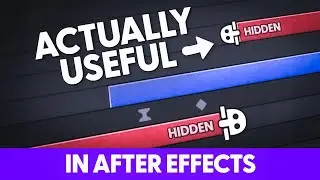
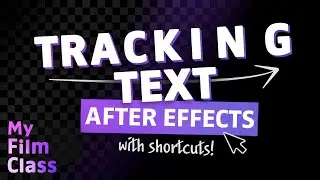

![How to Animate, the basics ✅ [AFTER EFFECTS]](https://images.mixrolikus.cc/video/-8hi8di17ys)



![4 Easy Expressions to Change Your Life 💥 [AFTER EFFECTS]](https://images.mixrolikus.cc/video/KnC_lBpiR5w)