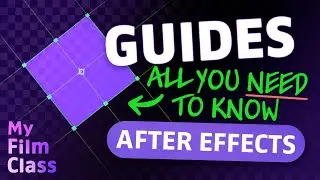How to Save An EPS File in Photoshop ✅
#Ad 🔵 Get Adobe Photoshop - My favourite graphic design software ➤➤ https://prf.hn/l/WJbZ5Ed 😃
How can we save EPS files from Adobe Photoshop? Well, in this video, we'll take a step-by-step approach to learning how you can not only save but also customize your Photoshop EPS file!
MY FAVOURITE TOOLS & GUIDES
#Ad 🟢 Envato Elements - Ready to use Photoshop assets ➤➤ https://1.envato.market/NkqN07
#Ad 🟡 Adobe Stock - Get 10 free images now! ➤➤ https://prf.hn/l/xEgJjOj
#Ad 🎵 Epidemic Sound - My favourite Music & SFX library for editing - 7-day free trial here ➤➤ https://share.epidemicsound.com/a3zjx1
🔎 Adobe User Guide - If I get stuck and need help in Photoshop ➤➤ https://helpx.adobe.com/uk/photoshop/...
🚀 My Film Class - Premiere Pro & After Effects classes ➤➤ / @myfilmclass
🔥 Photoshop Playlist ➤➤ • All Adobe Photoshop Classes!
🔗 PHOTOSHOP USER GUIDE (Scroll to find EPS Options)
↳ https://adobe.ly/3BcvRmM
✅ VIDEO SUMMARY
To save an EPS file in Adobe Photoshop, simply go to "Save A Copy" under "File". Next under format options choose "Photoshop EPS" and make sure you have named your file and selected the correct destination to save it in. When you press "Save", you'll next be taken to a window where you can customize your EPS file including adding a preview image, encoding options and Vector data options. EPS files are a great way to store vector information including text objects, shapes and paths. But do remember, when you next re-open your EPS in Photoshop, it will rasterize all of your content (this is not the case for other design software). Finally, click on "OK" to save your EPS!
WHO AM I?
If we haven't met before - Hey, I'm Connor 👋 Welcome to My Design Class where I help you craft your creative skillset and proficiency in design software. These videos will help you build the know-how and ability to approach new design briefs with a professional mindset. Let's build a community where we can support each other through our creative journeys. See you in the next video!
🕒 TIMESTAMPS
0:00 Can you reopen an EPS file?
0:50 Save an EPS file
1:46 Customize a Photoshop EPS file
This video description contains affiliate links. You should assume all links are affiliate links and that I may receive a commission. This video is not a paid product placement, has not been sponsored or endorsed or given free products by Adobe or Envato Elements. Linking to any external pages is at your own risk. My Design Class is independently owned and all opinions expressed are my own. Adobe product screenshot(s) reprinted with permission from Adobe. Full Terms of Service here: https://mydesignclass.co.uk/terms-of-...
#mydesignclass #photoshop #graphicdesign #photoshop_tutorial #adobephotoshop










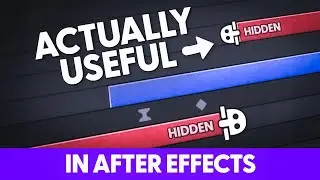
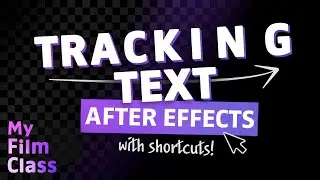

![How to Animate, the basics ✅ [AFTER EFFECTS]](https://images.mixrolikus.cc/video/-8hi8di17ys)



![4 Easy Expressions to Change Your Life 💥 [AFTER EFFECTS]](https://images.mixrolikus.cc/video/KnC_lBpiR5w)