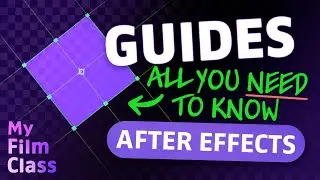How to Make a Photo Collage You Genuinely Love (in Photoshop!)
#Ad 🟡 Adobe Stock - Get 10 free images now! ➤➤ https://prf.hn/l/xEgJjOj
Hey friends, so you have your photos ready, a selection of your favorite holiday travel moments and you want to share them with friends and family. How can you create a photo album, collage or montage to highlight the best bits?
MY FAVOURITE TOOLS & GUIDES
#Ad 🔵 Get Adobe Photoshop - My favourite graphic design software ➤➤ https://prf.hn/l/WJbZ5Ed 😃
#Ad 🎵 Epidemic Sound - My favourite Music & SFX library for editing - 7-day free trial here ➤➤ https://share.epidemicsound.com/a3zjx1
🔎 Adobe User Guide - If I get stuck and need help in Photoshop ➤➤ https://helpx.adobe.com/uk/photoshop/...
🚀 My Film Class - Premiere Pro & After Effects classes ➤➤ / @myfilmclass
🔥 Photoshop Playlist ➤➤ • All Adobe Photoshop Classes!
In this Adobe Photoshop tutorial, we'll be going over two easy beginner methods of creating a picture collage using both standard layer masks and (perhaps the more effective) clipping masks!
🔗 VIDEOS TO HELP
How to create simple shapes in Adobe Photoshop! • How to Make Simple Shapes in Adobe Ph...
How to use guides in Adobe Photoshop! • How To Use Guides in Adobe Photoshop 📐
How to use the Marquee Tools in Photoshop! • How To Use Marquee Tools In Adobe Pho...
Resize & rotate with Free Transform in Photoshop! • How to Transform Shapes in Photoshop....
What are clipping masks in Photoshop? • Video
PHOTOSHOP SHORTCUTS
Move tool: V
Marquee tool: M
Free transform: Cmd + T... (Windows: Ctrl + T)
Hide/unhide guides: Cmd + H... (Windows: Ctrl + H)
Undo: Cmd + Z... (Windows: Ctrl + Z)
Create a clipping mask: Hold Option... (Windows: Hold Alt)
Enable/disable move tool Auto-Select: Hold Cmd... (Windows: Hold Ctrl)
✅ VIDEO SUMMARY
In this tutorial we'll be learning how to open images in Photoshop, including using the "Load Files into Stack..." option. You'll be able to rotate, rescale and reposition any layer using Free Transform and its shortcut. We'll use clipping masks and regular layer masks to create the structure of the collage and use guides to lay everything out beforehand!
WHO AM I?
If we haven't met before - Hey, I'm Connor 👋 Welcome to My Design Class where I help you craft your creative skillset and proficiency in design software. These videos will help you build the know-how and ability to approach new design briefs with a professional mindset. Let's build a community where we can support each other through our creative journeys. See you in the next video!
🕒 TIMESTAMPS
0:00 How to open photos
2:50 How to add guides
3:40 Layer masks
6:51 Unlink layers from masks
9:40 Why are clipping masks good?
13:58 Add multiple photos into one clipping mask
This video description contains affiliate links. You should assume all links are affiliate links and that I may receive a commission. This video is not a paid product placement, has not been sponsored or endorsed or given free products by Adobe or Envato Elements. Linking to any external pages is at your own risk. My Design Class is independently owned and all opinions expressed are my own. Adobe product screenshot(s) reprinted with permission from Adobe. Full Terms of Service here: https://mydesignclass.co.uk/terms-of-...
#mydesignclass #photoshop #graphicdesign #photoshop_tutorial #adobephotoshop






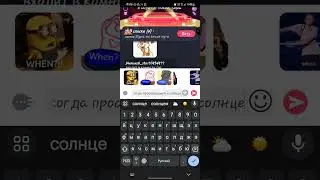



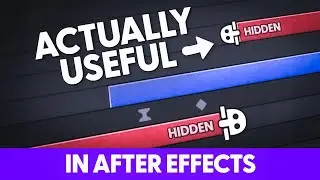
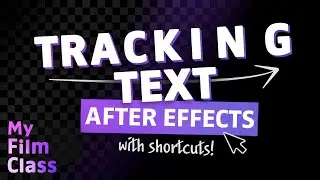

![How to Animate, the basics ✅ [AFTER EFFECTS]](https://images.mixrolikus.cc/video/-8hi8di17ys)



![4 Easy Expressions to Change Your Life 💥 [AFTER EFFECTS]](https://images.mixrolikus.cc/video/KnC_lBpiR5w)