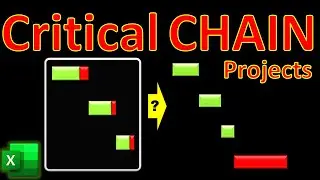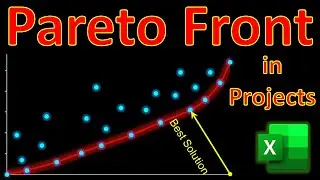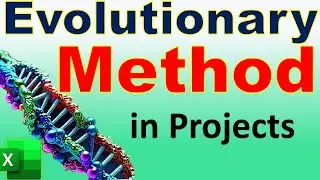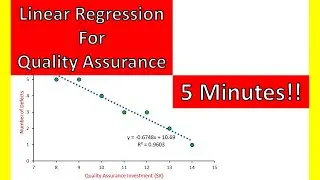EXCEL Project → Pivot Table & Chart (2 Minutes!) 🔔 Project Stakeholder Management & Communication
In this video of #engineeringmanagementacademy #pivottable is tutored in an #ExcelProject by #DrMehrdadArashpour
🔔 Subscribe: https://bit.ly/EngineeringManagementA...
❎ Excel workbook to follow along: https://bit.ly/Pivot_Stakeholder_Mana...
🎞 Other Excel Tutorials: https://bit.ly/PM_Excel_Academy
⌛ TIMESTAMPS
0:00 - Introduction to the Pivot Tables & Charts in Excel
0:05 - Excel’s Dynamic Template, Creating a Pivot Table & Chart, Configuring the Pivot Table & its Aggregation Method, & Adding Slicers for Dynamic Analysis
0:20 - Step 1 (Creating the Pivot Table & Chart)
0:58 - Step 2 (Configuring Pivot Tables & their Aggregation Method)
1:32 - Step 3 (Adding Slicers for Dynamic Data Analysis)
2:09 - Concluding Remarks
✍ Request Next Tutorial Video: https://forms.gle/Frz9U9imCouofdoD8
You’ll be amazed at how effectively pivot tables and charts in Excel can manage project stakeholders! We’ll create & share a dynamic Template in Excel with 3 easy steps: Generating Pivot Tables & Charts, Configuring Pivot Tables & their Aggregation Method, & Adding Slicers for Dynamic Data Analytics. You can follow along by getting the Excel workbook via the provided link: https://bit.ly/Pivot_Stakeholder_Mana...
Step 1 is Creating the Pivot Table & Chart
Our case study focuses on a project with several key stakeholders, including investors, government agencies, local communities, & contractors. We have collected stakeholder feedback regarding their satisfaction with Communication, Timeliness, and Quality of Work. We can use Pivot Chart & Table to summarize the data. Go to the "Insert" tab & click on "Pivotchart & PivotTable." Then select the data range, including column headers. We may choose the chart & Table to be placed in the existing worksheet, next to our data.
In the Pivot Table Field List, drag "Stakeholder Group" to the ‘Rows’ area. Then, Drag each of the three rating categories to the ‘Values’ area.
Step 2 is Configuring Pivot Tables & their Aggregation Method
In stakeholder management, using the "Average" aggregation method provides a more balanced view of overall sentiment. Since each stakeholder group has provided multiple feedback points, averaging these ratings helps in understanding the general level of satisfaction. You can see that Excel defaults to summing the data. To change this, Click the drop-down arrow next to the field in the "Values" area of the Pivot Table Field List. Select "Value Field Settings." In the dialog box that appears, select "Average" & Click "OK."
Repeat this for all 3 rating categories of Communication, Timeliness, & Quality of Work.
Step 3 is Adding Slicers for Dynamic Data Analysis
Slicers can significantly improve the interpretation of results by allowing you to dynamically filter & analyze the data. A Slicer provides an interactive way to filter Pivot Table data & focus on specific stakeholders or categories without modifying the entire table. To add a slicer, Click on the Pivot Table. Go to the "Insert" tab in Excel & select "Slicer." Choose the field you want to filter by, for example, "Stakeholder Group". The Slicer will appear as a floating box on your worksheet & lists all the stakeholder groups. You can change the appearance by navigating to “Slicer tools” & selecting a desirable style. You can conveniently select one or more stakeholders by holding the control key.
And here it is, an easy & short implementation of the pivot table & chart using only 3 simple steps in Microsoft Excel!
If you found this video useful, please consider subscribing. I hope to have your comments & see you in the next one.