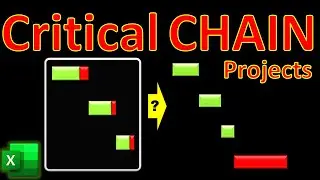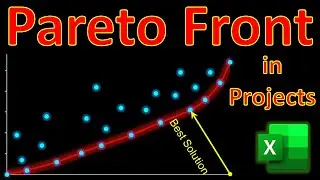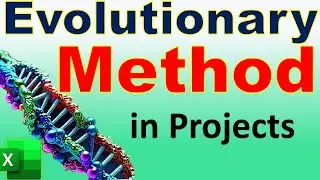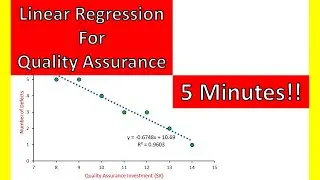EXCEL Sparklines for Big Data Trends (2 Minutes) 📊 Project Communications Management via Mini Charts
In this video of #engineeringmanagementacademy #sparklines are tutored for #communication_management by #DrMehrdadArashpour
🔔 Subscribe: https://bit.ly/EngineeringManagementA...
❎ Excel workbook to follow along: https://bit.ly/Communications_Managem...
🎞 Other Excel Tutorials: https://bit.ly/PM_Excel_Academy
⌛ TIMESTAMPS
0:00 - Introduction to the Sparklines & Mini Charts in Excel
0:06 - Excel’s Dynamic Template, Creating Win/Loss Mini Charts, Generating Column & Line Sparklines, & Analyzing Charts & Find Dynamic Data Trends
0:21 - Step 1 (Creating Win/Loss Mini Charts)
1:09 - Step 2 (Generating Column or Line Sparklines)
1:39 - Step 3 (Analyzing Mini Charts for Complex Data Analytics)
2:23 - Concluding Remarks
✍ Request Next Tutorial Video: https://forms.gle/Frz9U9imCouofdoD8
Sparklines or mini charts can be integrated into project dashboards to display big data trends. In this video, We’ll create & share a dynamic Template in Excel with 3 easy steps: Creating Win/Loss Mini Charts, Generating Line & Column Sparklines, & Analyzing Mini Charts & Finding Dynamic Data Trends. You can follow along by getting the Excel workbook via the provided link in the description below. https://bit.ly/Communications_Managem...
Step 1 is Creating Mini Charts for Win/Loss
Our case study focuses on a large infrastructure project with five major phases of Initiation, Planning, Design, Execution, and project closure. During each phase, multiple Change Order Requests or CORs are submitted. Our project manager evaluates Communication between the Engineering, Procurement, and Construction teams where effective communication is a "win" & receives a score of 1. "loss" is ineffective communication with a score of -1, where our client rejects change order requests or we have delayed & costly implementations on site. We can use Excel mini charts to find patterns in project communication management. Go to the "Insert" tab & click on win-loss sparklines. Then select the data range & specify the location of chart. We may adjust the cell height for better visualization, then drag & duplicate for procurement & construction phases.
Step 2 is Generating Line or Column Sparklines
Win/Loss Sparklines are Ideal for visualizing binary patterns of communication effectiveness. However, column or line mini charts are more suitable for representing quantitative data such as the number of change orders, which can vary in magnitude. This helps track the volume of change orders across phases & allows you to see trends or spikes in numbers. Let’s Go to the "Insert" tab & click on column or line sparklines. Then, Specify the data range & location range. You can check the markers to highlight data peaks & troughs.
Step 3 is Analyzing Mini Charts & Finding complex Data Trends
In the above example, inferencing can be done by correlating the communication effectiveness in Win/Loss Sparklines with the number of Change Order Requests in the line Chart. For example, The engineering team has demonstrated overall Effective communication, especially during phases with a high number of change order requests, such as Design and Execution. The Procurement team's performance might need more attention since they have communication failures in three critical phases of Initiation, Design, & Execution. The construction team has Mixed results when analyzing big DATA trends. Although there were communication issues during Execution and Planning, the construction team handled change order requests effectively during Initiation, Design, & Closing phases.
And here it is, an easy & short implementation of mini charts & sparklines using only 3 simple steps in Microsoft Excel.
If you found this video useful, please consider subscribing. I hope to have your comments & see you in the next one.