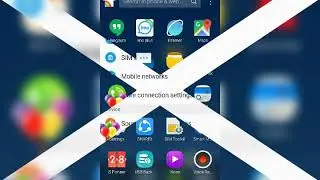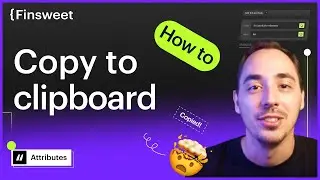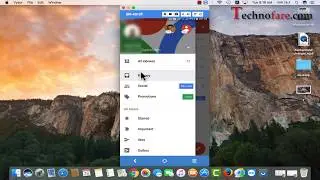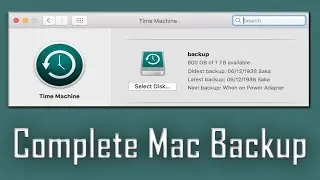How to Clear Cache in Firefox?
This tutorial explains how to delete cache in Firefox Mozilla and also set customized privacy settings. Through these privacy settings you can set preferences for cookies, history and cache. If you clear cache on Firefox it will help you in releasing the hard disk space. This can also solve issues related to improper loading of images on website that you visit.
Share this video : • How to Clear Cache in Firefox?
Benefits of removing cache from Firefox browser
1.Hard disk space – Cache was meant for times when internet was slow, but in recent years downloading speed is increasing, so you can release your computer hard disk space. You can visit advanced settings options through settings and through network tab, you can allocate the space for cache on your computer hard disk. Beyond this allocated space, cache will delete automatically.
2.Improper loading of web page – If you face problems related to improper loading of images or script on website, then techies guide you to clear cache on browser as the first diagnostic step.
Technically speaking when you visit a website for first time, it saves images, script and other data on your computer, so next time when you visit the same site, it uploads from hard drive of your computer, this helps in having speedy browsing experience.
Problem generally occurs when there are changes on the website with regard to logo, header or other data, and then there is a conflict between cache file on your hard disk and website, that leads to badly formatted web page view. So the first level solution lies in removing cache files from browser.
3.Maintaining security – if you are using a shared computer than you should clear your browsing history for the files that you don’t want other users to see. There are many elements of browsing history like cookies, cache, active logins etc.
From hygiene perspective, I would suggest that one should clear the cache once in a fortnight or do a custom privacy setting for the same.
Lot of people use the terms cache and cookies interchangeably – while these are different concepts. If you don’t want to share your preferences with websites than you should go ahead and delete your cookies on Firefox.
You will find this post useful on- How do I turn on the do not track feature on Firefox Mozilla - https://support.mozilla.org/en-US/kb/...
If you wish to learn about various types of history ( active logins, offline website data etc ) on Firefox Mozilla you can visit https://support.mozilla.org/en-US/kb/...
If you liked the video subscribe to the channel by clicking here - http://www.youtube.com/subscription_c...
You may also watch a video on a similar subject – How to clear cookies, cache on Google chrome • How to Clear Cache and Delete Cookies...
Also visit my blog on tech guide : http://www.technofare.com/
Visit us on social media -- Google Plus : https://plus.google.com/+Technofareblog
Visit us on social media- Facebook : / 279522485554647
Hope you found this useful and learnt how to clear cache on Firefox , Do share your feedback through a comment below.