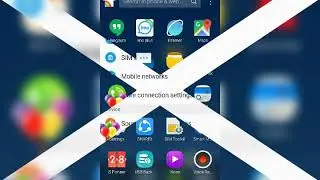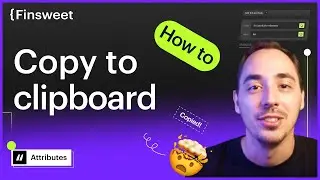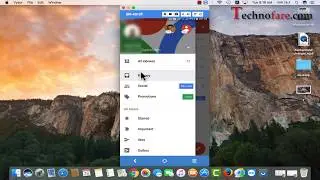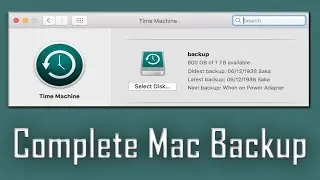How to change password in Windows 10 | 3 methods explained
This tutorial explains 3 ways through which you can change password in windows 10 system. All the 3 methods are easy to use, just follow the step by step guide to do the same.
Summary of 3 methods that can be used to change password in windows 10 is given below.
Account info- Go to settings from start menu - make changes in account info - you will see option to change password there.
Control panel- This is also super easy way to change windows 10 login password- just go to control panel - you will see option to change password, as demonstrated in this tutorial. Enter the new password twice, give some hint and we are good to go.
CMD - To use this method you need to run command prompt as administrator. Just type net space user along with computer name then space and asterik. That’s it. It will prompt you to enter new password twice and here we go.
Bonus tip - If you want to remove password, just leave the password blank and go ahead with the steps like demonstrated in this video, for log in password will be removed.
Imp. Tip - You need to administrator to make changes in password of windows 10 computer system.
Should you have any query with regard to changing password in windows 10, please feel to ask that in comments below.
About the creator of this video:
Myself- Harish Bali - I love to learn about use of technology in day to day life. I use this opportunity and my learnings to share with others through this channel,Technofare.
You may also have a look at similar videos on our YouTube channel:
How to set password in windows 10 for 1st time: • How to set password on windows 10?
How to share folders in windows 10 homegroup:
• Windows 10: How to create or use a homegroup?
Thanks for your time, keep supporting Technofare