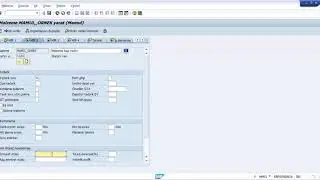Quick and Efficient Final Cut Export: Customizing Share Menu and Exporting Options
In this video, we'll guide you through the quickest ways to export your content from Final Cut, ensuring it's ready to be shared. Different platforms may require specific file formats, so we'll show you how to customize the share menu to obtain the desired file for your workflow. Additionally, we'll demonstrate how to export specific sections of your project, saving you time while searching for the best settings. Learn how to activate the timeline, access the share menu, customize resolutions, export and burn captions, and more. Whether you're uploading to YouTube, Facebook, or other platforms, we've got you covered. Follow along, create amazing projects, and don't forget to share your work in the comments below!
Jared Ewing & Ewing Elements LLC is not affiliated with Apple Inc. or Future Motion, Inc.
00:00 - Overview
00:54 - Share Menu
02:11 - Add Share Destinations
03:08 - Expand Your Videos Reach With Captions
04:15 - Export A Small Section With Range Selection Tool
#LearnFinalCut #FinalCut #FinalCutPro
Watch all 10 videos in this series here: • Complete Beginner's Guide to Final Cu...