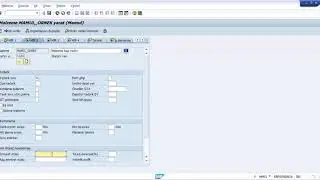Editing A Rough Cut: Final Cut Pro Techniques for Clips, Transitions, Text, and Music
In this video tutorial, we delve into the process of building a rough cut using Final Cut Pro. We start by organizing our imported media and creating a new project. Learn how to navigate the timeline, add clips, apply transitions, insert text, and incorporate music to create a compelling rough cut.
Discover how Final Cut Pro's Magnetic timeline keeps clips connected, allowing for easy rearrangement and deletion without leaving any gaps. Explore various transitions, including cuts and cross dissolves, to enhance the flow of your video. We also demonstrate the use of connected clips and titles, providing visual overlays to enrich your project.
Furthermore, we showcase the power of sound effects and music in creating an immersive experience. Learn how to access additional content and apply theme music to different sections of your video. We walk you through refining audio transitions and creating a compound clip for cleaner organization.
Join us in this tutorial as we guide you through the steps of building a rough cut in Final Cut Pro. Whether you're a beginner or an experienced editor, this video will expand your editing skills and empower you to overcome any challenges you might encounter.
Feel free to share your comments and let us know what issues you're facing or what's been working well for you in the editing process. Stay tuned for the next video, where we'll continue to build on this rough cut and introduce you to more advanced tools. Happy editing!
Jared Ewing & Ewing Elements LLC is not affiliated with Apple Inc. or Future Motion, Inc.
00:00 - Create A Project
00:39 - How To Close And Open Projects
00:53 - Add Clips To A Project
01:40 - Transitions
02:35 - Adding Text To Create A Title
03:03 - Adding Music
03:55 - Adjust Audio Levels With Keyframes
04:19 - Merge Clips to Create a Compound Clip
#LearnFinalCut #FinalCut #FinalCutPro
Watch all 10 videos in this series here: • Complete Beginner's Guide to Final Cu...