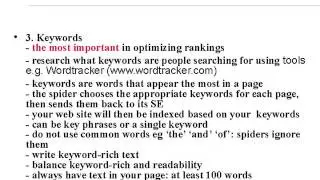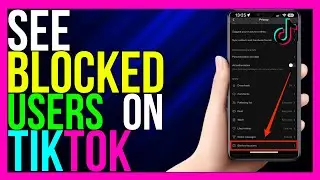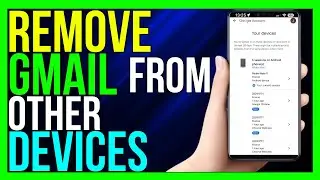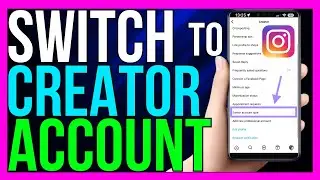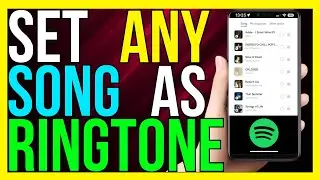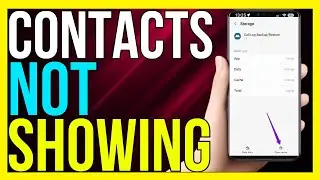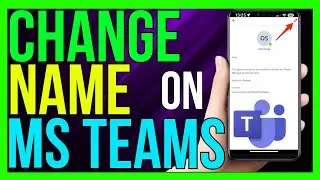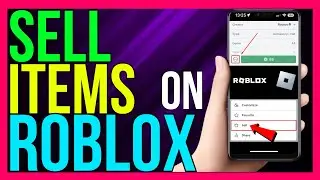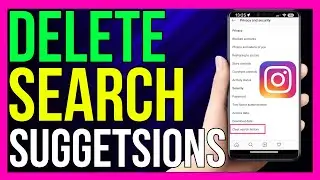How to FIX Windows Error Code 0x803F7001 2024
How to FIX Windows Error Code 0x803F7001 2024
Windows Error Code 0x803F7001 typically occurs during the activation process and indicates that Windows cannot find a valid license to activate your copy. This error can happen for various reasons, such as hardware changes, incorrect product keys, or issues with the Microsoft activation servers. Here’s a step-by-step guide to help you resolve this error in 2024.
Step-by-Step Guide to Fix Error Code 0x803F7001
#### 1. Verify Your Internet Connection
**Ensure You Are Connected**: Make sure your device is connected to the internet. A stable connection is required for the activation process.
**Restart Your Router**: If your internet connection seems unstable, restart your router and modem.
#### 2. Check Your Product Key
**Re-enter Product Key**:
Press `Win + I` to open **Settings**.
Go to *Update & Security* and then **Activation**.
Click on **Change product key**.
Enter your 25-character product key and click *Next* to try activating Windows again.
#### 3. Run the Activation Troubleshooter
**Activation Troubleshooter**:
Press `Win + I` to open **Settings**.
Go to *Update & Security* and select **Activation**.
If Windows isn’t activated, you should see an option to **Troubleshoot**. Click on it and follow the on-screen instructions to resolve any activation issues.
#### 4. Use the Command Prompt to Activate
**Activate via Command Prompt**:
Open Command Prompt as an administrator by pressing `Win + X` and selecting *Command Prompt (Admin)* or **Windows PowerShell (Admin)**.
Enter the following command to replace the current product key with a new one:
```cmd
slmgr.vbs /ipk Your-Product-Key
```
Replace `Your-Product-Key` with your actual product key.
Run the following command to force Windows to attempt online activation:
```cmd
slmgr.vbs /ato
```
Wait for the process to complete and see if Windows is activated successfully.
#### 5. Reactivate Windows After Hardware Changes
**Link Digital License to Microsoft Account**:
If you haven’t already, link your digital license to your Microsoft account.
Press `Win + I` to open **Settings**.
Go to *Update & Security* and select **Activation**.
Click on *Add an account* and sign in with your Microsoft account.
**Reactivate Using the Activation Troubleshooter**:
After linking your account, if you have made significant hardware changes (like replacing the motherboard), use the Activation Troubleshooter to reactivate Windows.
Go to *Settings* then *Update & Security* then **Activation**.
Click on *Troubleshoot* and follow the on-screen instructions to reactivate Windows.
#### 6. Contact Microsoft Support
**Contact Support**:
If none of the above steps work, contact Microsoft Support for further assistance.
Provide them with your product key and details about your issue. They can help you resolve activation problems and issue a new product key if necessary.
Additional Tips
**Ensure Correct Edition**: Make sure you are trying to activate the correct edition of Windows that matches your product key (e.g., Windows 10 Home vs. Windows 10 Pro).
*Check for Updates**: Ensure your Windows system is up to date. Go to **Settings* then *Update & Security* then *Windows Update* and click **Check for updates**.
**Clean Installation**: As a last resort, consider performing a clean installation of Windows. Back up your data before doing this, as it will erase all files on your system drive.
By following these steps, you should be able to fix Windows Error Code 0x803F7001 and successfully activate your copy of Windows in 2024.
#windows10 #0x803f7001 #activation #error #code #fixed #windows
TutoRealm