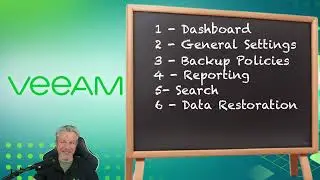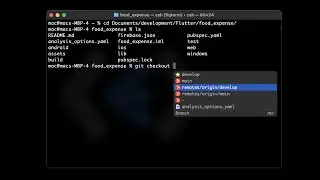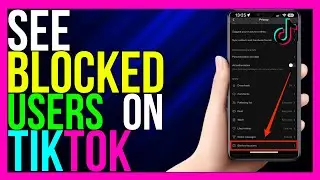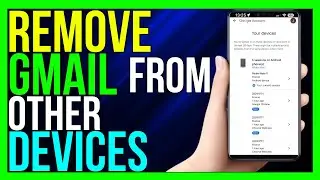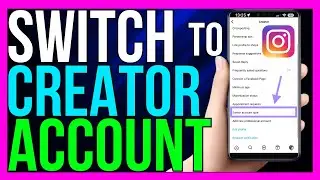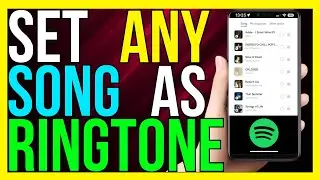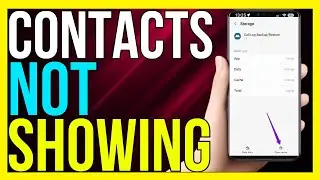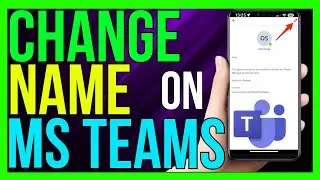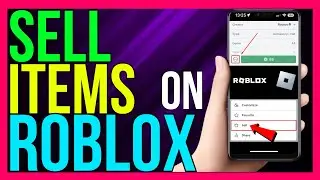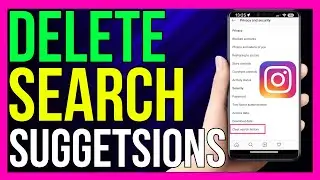How to Transfer Contacts From One Gmail to Another Account (2024 METHOD!)
How to Transfer Contacts From One Gmail to Another Account (2024 METHOD!)
Transferring contacts from one Gmail account to another can seem like a daunting task, but with the right guidance, it’s a simple and straightforward process. Whether you’re switching jobs, consolidating personal and professional contacts, or just looking to organize your digital life better, this 2024 method will help you seamlessly move all your contacts between Gmail accounts with ease. 📧🔄
In this video, I’ll provide a comprehensive, step-by-step guide on how to transfer your contacts from one Gmail account to another. We’ll cover multiple methods suitable for different devices and preferences, ensuring that no matter your situation, you’ll find a solution that works perfectly for you. Let’s dive in! 🚀📱
*Method 1: Using Google Contacts on Desktop*
The first and most straightforward method involves using the Google Contacts web interface. This approach is ideal if you prefer managing your contacts on a desktop or laptop. Here’s how:
1. *Exporting Contacts from the Original Account*
Log in to your original Gmail account and navigate to [Google Contacts](https://contacts.google.com).
On the left sidebar, click on “Export.”
Choose the contacts you want to export. You can select all contacts or specific groups.
Select the export format as “Google CSV” to ensure compatibility.
Click “Export,” and a CSV file containing your contacts will be downloaded to your computer. 💾✅
2. *Importing Contacts to the New Account*
Log out of your original account and log in to your new Gmail account.
Navigate again to [Google Contacts](https://contacts.google.com).
Click on “Import” from the left sidebar.
Click “Select File” and choose the CSV file you downloaded earlier.
Click “Import,” and all your contacts will be added to your new account seamlessly. 🎯📂
*Method 2: Using Google Takeout for Bulk Transfers*
If you have a large number of contacts or want to transfer additional data along with contacts, Google Takeout is an excellent tool:
1. *Creating an Export with Google Takeout*
Visit [Google Takeout](https://takeout.google.com) while logged into your original account.
Deselect all services and then scroll down to select “Contacts.”
Choose your preferred export format and click “Next Step.”
Select your delivery method and click “Create Export.”
Once the export is ready, download the file to your computer. 🛠️📥
2. *Importing via Google Takeout*
Log in to your new Gmail account and go to [Google Contacts](https://contacts.google.com).
Click on “Import” and select the downloaded file from Google Takeout.
Confirm the import, and your contacts will be transferred successfully. 🌐🔄
*Method 3: Syncing Contacts on Mobile Devices*
For those who primarily use mobile devices, here’s how to transfer contacts using your smartphone:
1. *On Android Devices*
Open the “Contacts” app while logged into your original account.
Tap on the menu (three lines) and select “Manage contacts.”
Choose “Export” and save the contacts file to your device storage.
Switch to your new account by adding it in your phone settings.
Go back to the “Contacts” app, tap on “Manage contacts,” and select “Import.”
Choose the file you exported earlier, and your contacts will sync to the new account. 📲🔁
2. *On iOS Devices*
Install the “Google Contacts” app and log in with your original account.
Use the in-app options to export your contacts.
Log out and log in with your new account, then use the import function to add the contacts.
Alternatively, you can use third-party apps like “Contacts Sync” for a more automated process. 🍎🔄
*Tips and Troubleshooting*
**Duplicate Contacts**: After importing, you may notice duplicate entries. Use the “Merge & Fix” feature in Google Contacts to clean up duplicates easily. 🧹✨
**Regular Backups**: Make it a habit to regularly back up your contacts to avoid data loss. You can set up automatic backups in your Google account settings. 🔒📤
**Check Permissions**: Ensure that your browser or device has the necessary permissions to access and download files during the process. 🔑⚙️
**Contact Groups**: Remember that custom contact groups may not transfer automatically. You may need to recreate them in your new account. 📁🗂️
*Conclusion*
Transferring contacts from one Gmail account to another doesn’t have to be complicated. By following these up-to-date methods, you can ensure all your important connections are moved securely and efficiently. Whether you prefer using a desktop, laptop, or mobile device, there’s a method here that suits your needs.
#gmail #contacts #transfer #android #ios
TutoRealm