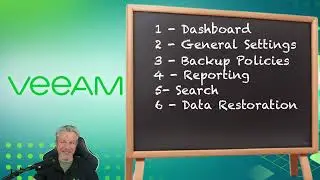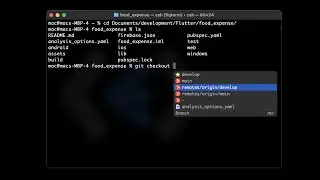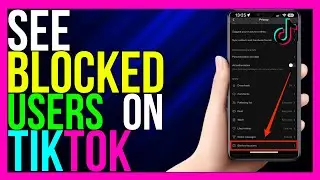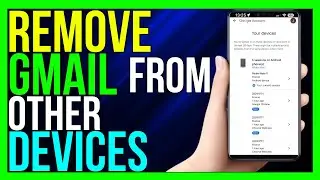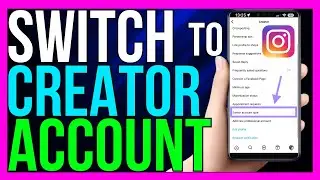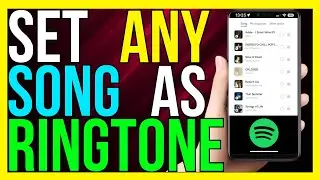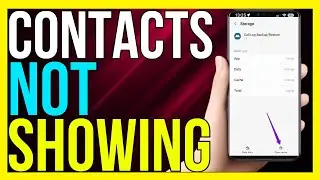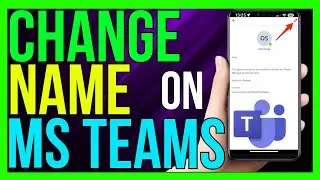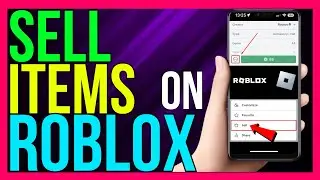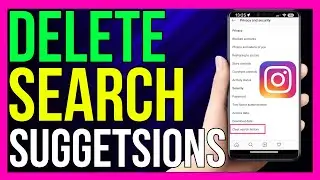How to Find SSID on Any iPhone (2024 METHOD!)
How to Find SSID on Any iPhone (2024 METHOD!)
The SSID (Service Set Identifier) is the name of a Wi-Fi network, and knowing how to find it on your iPhone is essential for connecting to the right network. Here’s how to find the SSID on any iPhone in 2024:
Step 1: Open Wi-Fi Settings
1. **Access Settings**:
Unlock your iPhone and tap on the *Settings* app, represented by a gear icon.
2. **Navigate to Wi-Fi**:
In the Settings menu, tap on *Wi-Fi* to open the Wi-Fi settings page.
Step 2: View Available Networks
1. **Check the Wi-Fi List**:
On the Wi-Fi settings page, you’ll see a list of available Wi-Fi networks. The SSID of each network is the name displayed in this list.
2. **Connected Network**:
The SSID of the Wi-Fi network your iPhone is currently connected to will appear at the top of the list, with a checkmark next to it.
Step 3: Identifying Your SSID
1. **Look for Familiar Names**:
If you’re trying to find a specific network, scroll through the list of available SSIDs and look for a familiar name.
2. **Hidden Networks**:
If the network you’re looking for doesn’t appear, it may be a hidden network. In this case, you’ll need to manually enter the SSID by tapping *Other* at the bottom of the Wi-Fi list and typing in the network name.
Step 4: Advanced Wi-Fi Settings (Optional)
1. **Access Additional Info**:
If you want to see more details about the current network, tap on the *i* icon next to the connected SSID.
2. **Network Details**:
This will show you additional information such as IP address, router, DNS, and more, but the SSID will still be the primary network name displayed at the top.
Conclusion
Finding the SSID on any iPhone in 2024 is a straightforward process that involves checking the Wi-Fi settings. Whether you’re connecting to a new network or verifying the current one, the SSID is always displayed in the list of available networks.
#iphone #ssid #network #hotspot #key #wifi #password
TutoRealm