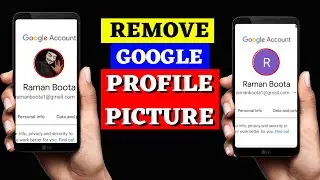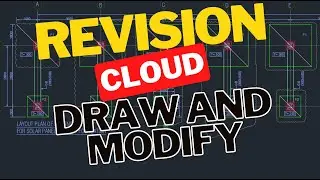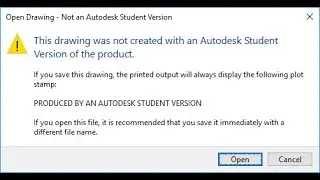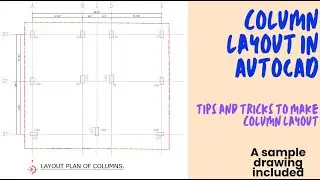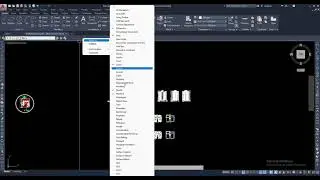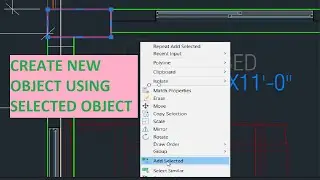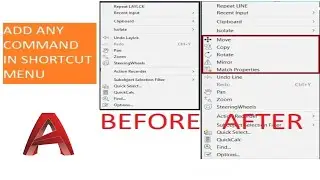Layout Tabs, File Tabs and Command Line Missing from AUTOCAD
Issue:
The model and layout tabs are missing in AutoCAD and do not show at the bottom of the program.
Causes:
The model and layout tabs have been turned off.
Some versions of AutoCAD have the model and layout tabs toggled off by default.
The tabs may be hidden behind the Windows Taskbar.
Solution:
Do one of the following to turn the model/layout tabs on:
On the command line in AutoCAD, type LAYOUTTAB and set the value to 1.
Click the View tab on the ribbon and then under the Interface panel, click "Layout Tabs" to toggle the tabs on (blue indicates the feature is on).
Layout Tabs Toggle
Open the Options window by typing OPTIONS on the command line or clicking the Options button under the AutoCAD application menu at the top-left, click the Display tab, and then under the Layout elements section, enable the checkbox "Display Layout and Model tabs" and then click OK.
Options Display Tabs
If the "Display Layout and Model tabs" box is checked, the Windows Taskbar is probably hiding the bottom portion of the program. Reduce the size of the AutoCAD program window and move it up to show the full AutoCAD window.