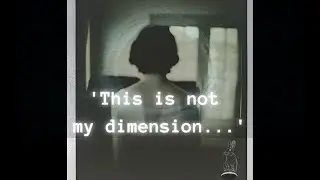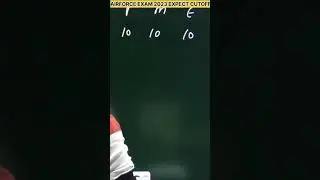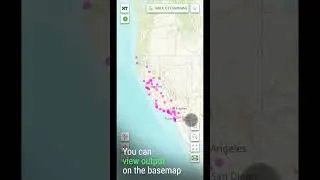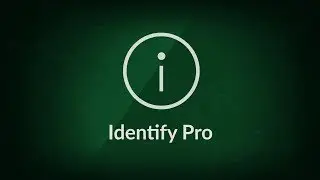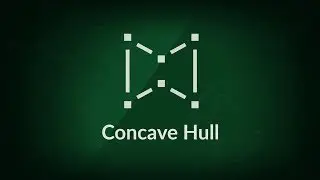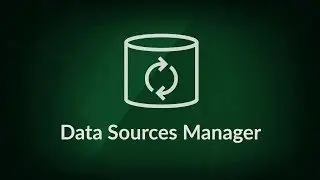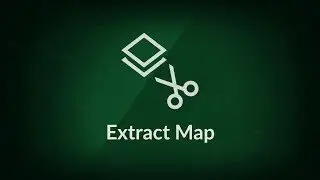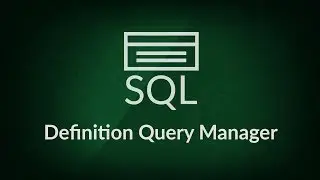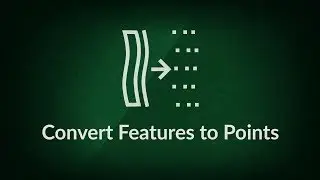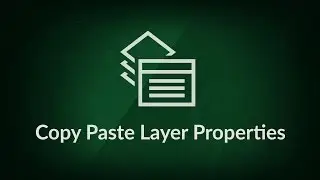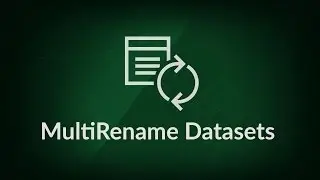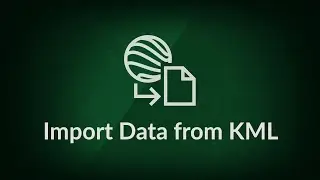Convert Features to Points tool tutorial | XTools Pro, extension for ArcGIS Desktop
In this video you will see a practical example of using the XTools Pro's “Convert Features to Points” tool. XTools Pro provides more than 80 vector spatial analysis, shape conversion and table management tools and features for fast and effective work in ArcGIS Desktop.
Download XTools Pro
http://bit.ly/2dM5hKX
Try it free for 14 days
http://bit.ly/2cRUJZ8
Full transcript:
XTools Pro is one of the most popular extensions for ArcGIS for Desktop end users.
In this video, we will demonstrate a practical example of using the XTools Pro "Convert Features to Points" tool.
The tool allows converting polygon and polyline features to various points. Let’s see how it can be used to plan lamp posts and lights locations in the Central Park in New York city.
Say, we are designing the new lights scheme and for the beginning we want to put lights 100 feet away from each other along drives and walkways.
First, we select a layer with drives and walkways in the table of contents and run the Convert Features to Points tool from the XTools Pro toolbar.
When the tool dialog opens, we can see the input features have already been selected.
We will use the map document location as the output points location. The output dataset name is generated automatically by default.
As we need to create points with a specified interval spread evenly along selected polylines, we select the Equidistant points (fixed interval) option and enter the 100 feet interval value.
We also need the output points to keep the IDs of the input polylines. For that, we select to add ID field of the source features. The default ID field name can be modified if required.
Now everything is set up and we can run the conversion process.
Required lamp post points have been created. We can zoom closer to the points to review the result.
Obviously, the final scheme of planned lamp posts and lights needs to be amended according to the particular local conditions and security reasons but the obtained result can be used to estimate the approximate lamp posts number and locations.
The demonstrated use case represents only a certain part of the tool functionality. Briefly here are the rest of the options.
You can use the Convert Features to Points to create:
— Points from all nodes and vertices of the input features.
— Only start points.
— Only end points.
— Both start and end points.
— Central points.
— Self-intersection points.
— Fixed number of equidistant points.
— Equidistant points with fixed interval between points.
Thus, the XTools Pro Convert Features to Points tool can be effectively used to derive points from polygon and polyline features any of the above (mentioned) ways.
XTools Pro is the #1 Productivity Suite for ArcGIS Professionals.
Visit our website to learn more and try XTools Pro free for 14 days.