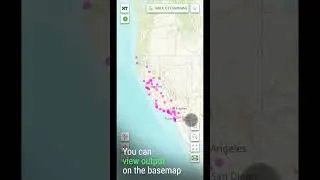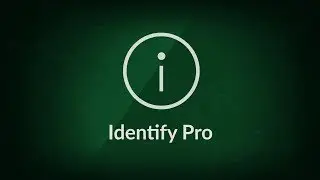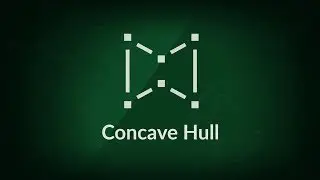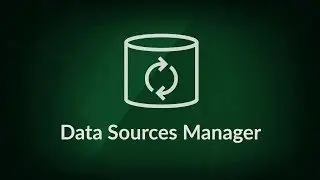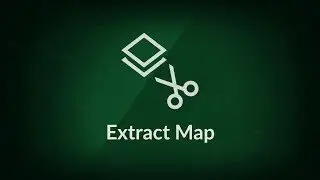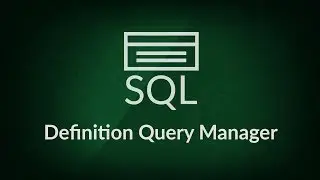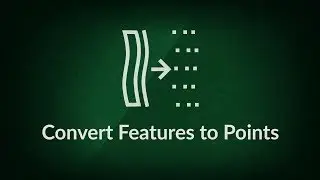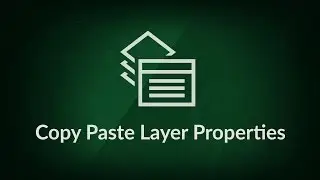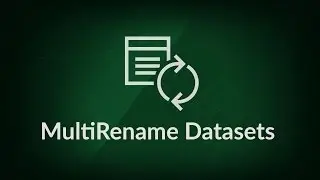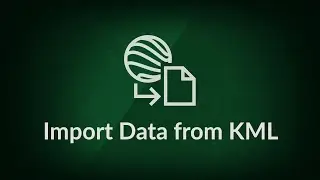MultiRename Datasets | XTools Pro, extension for ArcGIS Desktop
In this video you will see a practical example of using the XTools Pro's “MultiRename Datasets” tool. XTools Pro provides more than 80 vector spatial analysis, shape conversion and table management tools and features for fast and effective work in ArcGIS Desktop.
Download XTools Pro
http://bit.ly/2dM5hKX
Try it free for 14 days
http://bit.ly/2cRUJZ8
Full transcript:
XTools Pro is one of the most popular extensions for ArcGIS for Desktop end users.
In this video we will demonstrate a practical example of using the XTools Pro "MultiRename Datasets" tool.
The MultiRename Datasets tool is aimed to batch renaming spatial datasets with use of many advanced flexible options and masks. To demo the tool in action we are going to add a year of creation and geometry type to the dataset names and also replace part of names.
First, we run the MultiRename Datasets tool from the XTools Pro toolbar menu.
Now we need to add our datasets to the tool dialog window. In general, this can be done different ways: using the Smart Add Data button, dragging and dropping layers from the ArcMap Table of contents window or from the Catalog dockable window. Let’s press the Smart Add Data button and select required datasets from disk.
To create our renaming mask, we will use the mask components provided by the tool. First, we add creation year [creationDT.Y] to the names from the “Date & Time” component.
Then we add Geometry type [GT] from the “GIS” component. Please note these parts of the renaming mask are case sensitive. Below you can always see both the original and new names.
We can save the created renaming mask for later use with other datasets or in other ArcMap sessions. You can also share the mask files with your colleagues.
Now we are ready to rename the datasets below, so let’s start the process.
The datasets have been renamed. We can see results in the Renaming results window, at that there is an option to Undo renaming if we notice anything wrong after review. The renamed datasets have disappeared from the dialog window. We also restore the mask field with the default [N] value which stands for the original names.
Now we need to replace certain part of the original names. We add datasets again, this time dragging layers from the ArcMap Table of contents window.
We are going to remove letter “A” from the dataset names. Earlier this was used to mark polygons (Area), now it is needless as we already added geometry types the way we need. So, we search for letter “A” and leave the “Replace with” field empty. Let’s start renaming process.
The same operation should be repeated for letters “P” and “L”, as we no longer need them.
As you can see, this renaming task has been successfully finished.
Now let’s see how to use another renaming option, Counter.
We add new datasets to the tool dialog, this time dragging them from the Catalog window. We will use the renaming mask template we saved previously and will add Counter, that is sequence numbers, to the dataset names.
For that, we load the previously saved mask file. As you can see, the mask has been automatically applied to the datasets.
Then we add Counter. Note that all datasets below have been assigned with the sequence numbers.
Better yet, we modify numbers making them two digits for our purpose.
Besides, as you see, separate sequences have been applied to different workspaces. This may be a good idea in many cases, but it can be changed to a single numbers sequence if we select “All” for the sequence option. Finally, let’s perform the renaming operation.
To make sure that renaming has been performed correctly and dataset names have been changed, we can open the Layer properties dialog and check the Source tab for the layers in the map.
Please note, changing names for the datasets used in various map documents may lead to broken data sources in those map documents. So, make sure to utilize this tool carefully.
As you can see, the XTools Pro MultiRename Datasets tool allows to promptly and clearly rename many datasets at once using a lot of customizable options and powerful flexible renaming masks.
XTools Pro is the #1 Productivity Suite for ArcGIS Professionals.
Visit our website to learn more and try XTools Pro free for 14 days.