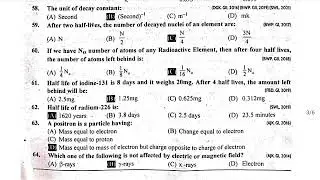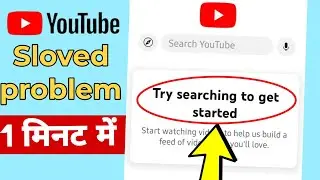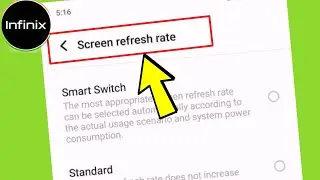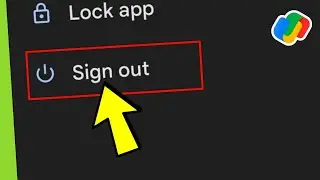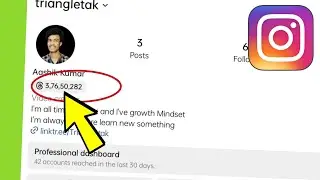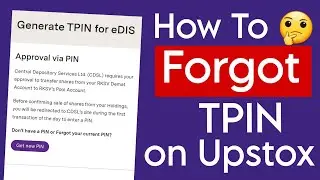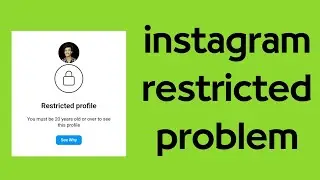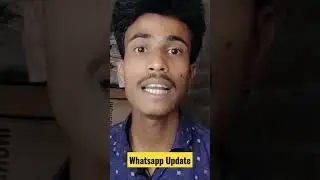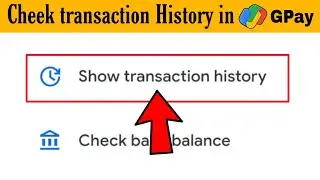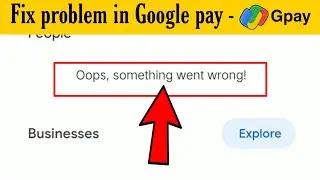How To Change Microsoft SwiftKey Al ( GPT ) Keyboard Size
How To Change Microsoft SwiftKey Al ( GPT ) Keyboard Size
To change the keyboard size on a Microsoft mobile device, such as a smartphone or tablet running Windows or Microsoft SwiftKey keyboard, you can follow these steps:
For Windows Mobile Devices:
1. Open the "Settings" app on your Windows mobile device. You can usually find it in the app list or by swiping down from the top of the screen and tapping the gear icon.
2. In the Settings app, scroll down and tap on "Devices" or "Phone."
3. Look for the "Typing" or "Keyboard" option and tap on it.
4. In the keyboard settings, you may find an option called "Keyboard size" or "Keyboard layout." Tap on it.
5. You should see a preview of the keyboard layout with options to adjust the size. Select the desired size, such as small, medium, or large.
6. Close the Settings app.
For Microsoft SwiftKey Keyboard:
1. Open any app that uses the keyboard, such as a messaging app or a web browser.
2. Tap on the keyboard icon to open the keyboard.
3. Long-press the "123" key or the emoji key (the key with a smiley face) on the bottom-left corner of the keyboard. This will open a menu.
4. In the menu, look for an option called "Settings" or a gear icon. Tap on it.
5. In the keyboard settings, you may find an option called "Size" or "Keyboard size." Tap on it.
6. You should see a slider or options to adjust the keyboard size. Slide it or select the desired size.
7. Close the settings menu.
Please note that the exact steps may vary slightly depending on the version of Windows or Microsoft SwiftKey Keyboard you are using.
#gpt