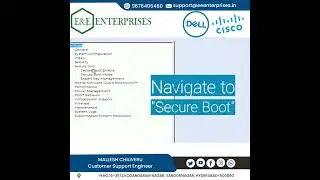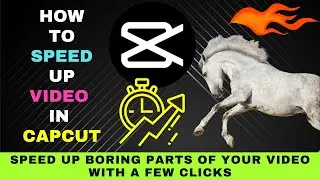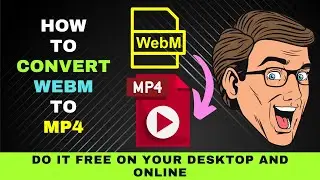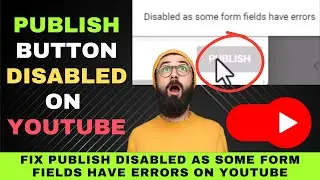How to Change Audio Language in a Video on VLC Media Player : Keyboard Shortcut Included
This video explains how to change the audio language in a video on VLC Media Player.
This video explains how to change the audio language in a video on VLC Media Player.
Please note.
The video file must have multiple audio tracks embedded to switch between different audio languages in VLC Media Player. If the video only has one audio track, you won't be able to change the language.
Let’s now move on to the tutorial.
Changing the audio language in VLC Media Player is quite simple. Here are the steps.
Open VLC Media Player and play the video file you want to watch.
Right-click on the video screen and go to the "Audio" option in the context menu.
Select "Audio Track" from the submenu.
Choose the desired audio track or language from the list provided.
Alternatively, you can use the keyboard shortcut "B" to cycle through the available audio tracks.
Please note.
The video file must have multiple audio tracks embedded to switch between different audio languages in VLC Media Player. If the video only has one audio track, you won't be able to change the language.
Let’s now move on to the tutorial.
Changing the audio language in VLC Media Player is quite simple. Here are the steps.
Open VLC Media Player and play the video file you want to watch.
Right-click on the video screen and go to the "Audio" option in the context menu.
Select "Audio Track" from the submenu.
Choose the desired audio track or language from the list provided.
Alternatively, you can use the keyboard shortcut "B" to cycle through the available audio tracks.