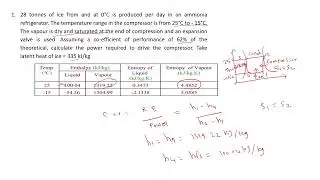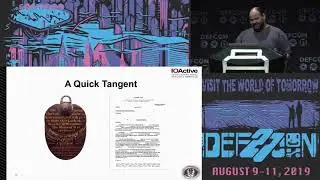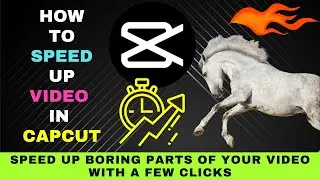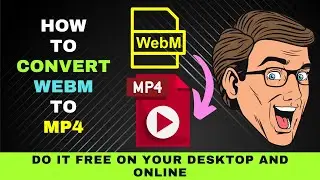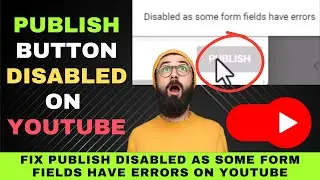Convert WebM to MP4 : Free on Desktop and Online
0:00 Introduction: Convert WebM to MP4
0:21 Problem with WebM
0:45 Convert WebM to MP4 Free on Desktop
3:19 Convert WebM to MP4 Free on Desktop
This video will show you step-by-step how to convert WebM to MP4 on your desktop and online.
WebM is a popular video format used over the web for its small file size.
However, not all media players or video editors can open it.
For example, a video editor like Camtasia Studio doesn't support WebM.
In this case, you would want to convert it to MP4, a widely supported format.
You can either do this on your desktop or online for free.
To do it on your desktop, you would have to download a free program called HandBrake.
Search for Handbrake and download it from the official site.
Then go ahead and install it.
Next, launch the program.
The program opens with a simple interface.
You're prompted to drag and drop your file into the box in the middle of the program.
Locate your WebM file and drop it there.
You'll see a preview of the video when the file is loaded.
The first thing you want to do is to choose a preset.
When you click on preset, you'll see different video quality options.
Choose one according to your needs.
We'll choose Fast 1080p 30.
Next, choose the Format.
The default is MP4, and we shall leave it as is.
There are other options available. But we don't want to tweak any of them.
We shall leave them at their default settings for this simple conversion.
Next, we want to choose the location where the converted file will be saved.
Click on Browse and set your location and file name.
If you see that your file is named after the .m4v extension, just rename it to .mp4.
.m4v and .mp4 are the same format,
There is also the When Done option.
You can choose to shut down the program after conversion is complete.
We shall leave it at do nothing.
Finally, hit the green Start Encode button at the top.
After the file has been converted, you can check whether it has been converted to MP4.
Right-click on it and choose properties.
Here, we can confirm that the file has been converted to MP4.
That's how you convert a WebM file to MP4 with HandBrake.
Next, we shall see how to convert WebM to MP4 online.
Use this option if you need to convert a small WebM file urgently and don't want to install a video converter.
Let's get started.
Search for online converter.
Click the online-convert.com listing.
You'll be brought to the free online file converter page.
Scroll down to video converter.
On the next page, choose Convert to MP4.
On top, choose Convert WebM to MP4.
Next, choose your WebM file.
Then, hit the Start button.
Processing will begin.
When you see the Done notification, click on download.
Now, you can check the file to see if it has been converted to MP4.
That's how you convert a WebM file to MP4 online for free.
Now, go ahead and try any of the above methods to convert WebM to MP4.