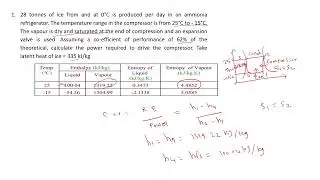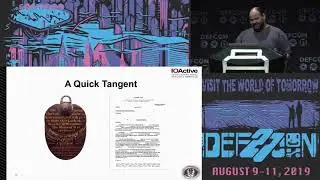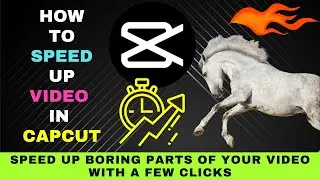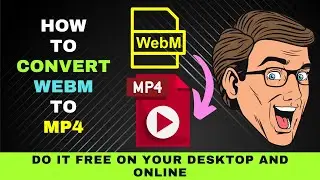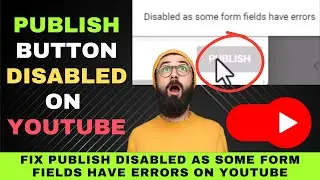How to Remove Audio from Video in VLC Media Player (2024) : No Video Editor Needed
This video will show you how to remove audio from video in VLC Media player.
0:00 Introduction - How to Remove Audio from a Video Clip in VLC Media Player.
0:20 Why remove audio from video
0:48 Steps to remove audio from video
2:18 Testing Video file after audio removal
Do you have a video clip with audio that you don't want.
Maybe there's an annoying background sound in the video.
Maybe the audio contains music that is copyrighted and you can't use it for a project.
It could also be that you don't want the audio to distract the viewer from focusing on the video.
Whatever the reason, you can easily remove audio from a video clip with the VLC Media Player.
You don't have to take the trouble to install a video editor to remove unwanted audio from a video clip.
Here are the steps on how to do it.
Here we have a video clip with an annoying background sound.
To remove the audio, go to the Media menu and choose Convert/Save.
Under file selection, click on the Add button to add your video file.
Once added, click on Convert/Save button at the bottom.
You'll be brought to the Convert window.
Once you're here, you want to set the video profile.
Click on the dropdown arrow.
We have an MP4 video.
So, we want to choose the MP4 profile.
Then click on the wrench icon next to the Profile field.
When the Profile window opens, switch to the audio codec tab.
Next, untick Audio.
Then enter a name in the Profile field.
Then hit the Create button.
You'll be brought back to the Convert.
Now you need choose a destination for your converted file.
Do this by clicking on the Browse button.
Finally, hit the Start button.
After conversion, play the Audio file.
You should now hear no sound.
Those were the steps on how to remove audio from video in VLC Media Player.
Go ahead and give the steps a try.