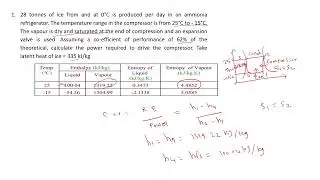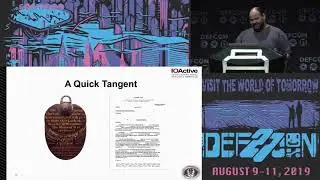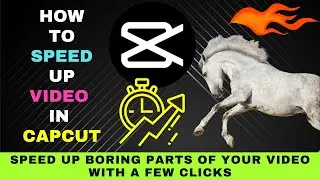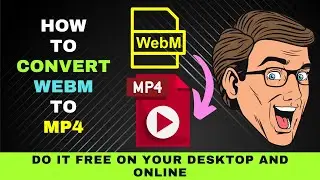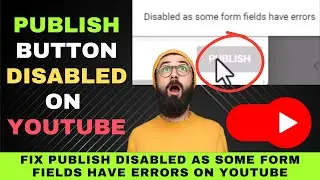How Fix VLC Media Player Converting to MP4 with No Sound : Step-By-Step Easy Fixes
0:00 Introduction Fix VLC Media Player Converting to MP4 Without Sound
0:44 Enable Audio Codec
1:59 Change Strict Standard Compliance value
Fix VLC Media Player Converting to MP4 Without Sound.
If you're having issues with VLC Media Player converting to MP4 with no sound, don't worry! This video will show you step-by-step easy fixes to solve the problem. Get your audio back in no time!
If you have VLC Media Player on your computer, you can save the trouble of installing a video converter.
You can use it to convert another video format to MP4.
But then sometimes the video gets converted, but the audio doesn't.
In other words, you hear no sound when you play the converted file.
In that case, follow the fixes here to solve the problem.
First, close VLC and relaunch it.
From the File menu, select convert/save and add your file.
The first fix is ensuring the audio codec is enabled for the converted file.
Here, we have an MOV we want to convert to MP4.
Before conversion, click on the wrench icon.
On the profile edition window, select audio codec.
Make sure the audio is ticked.
When you do that, you have a default codec and sample rate.
Change the Audio codec to MPEG 4 Audio (AAC).
Next, you must change the sample rate to match the source file.
How do you find the sample rate of the source file?
Open the source file in the VLC player.
When the video starts playing, pause it.
Next, click on Tools and select codec information.
Under stream 1, you can see that the sample rate is 44100Hz.
This will be the value we'll be using for the conversion setting.
Return to the VLC conversion window, enter the sample rate and click Save.
Next, set a destination for your file and hit Start.
Your converted file should now come with audio.
If it doesn't, you can now try the next fix.
Click on Tools and select Preferences.
Under Show settings at the bottom, select All.
Then search for ff MPEG.
Then click on it.
On your right, go to Strict Standard Compliance.
Change the value from zero to negative 2.
Then hit save.
Now, try converting your file again.
Your converted video should now have audio.