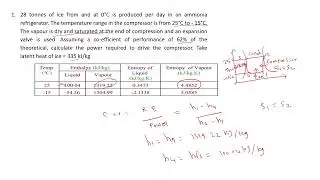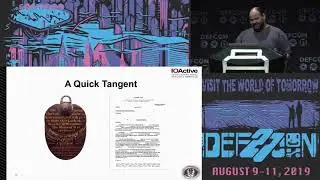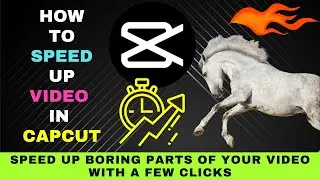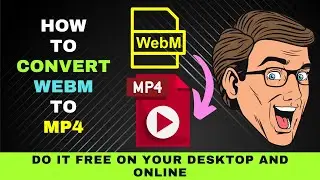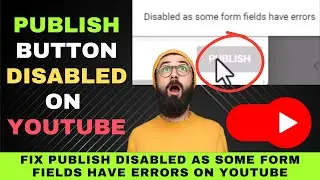How Fix Audio Automatically Playing After Internet Download Manager (IDM) File Download is Complete
Do you have an audio file playing after downloading a file with Internet Download Manager?
Does this problem happen even if you didn’t download an audio file?
The same audio plays every time a download is complete in Internet Download Manager.
How do we fix the problem?
There’s no option in Internet Download Manager to stop the audio file from playing after a download is complete.
Also, there isn’t an option in the IDM Chrome extension to prevent the audio file from playing when the IDM download is complete.
So, here’s an easy fix to solve the problem.
On your Windows taskbar, right-click on the speaker icon.
Select Open Volume Mixer.
Under Applications, look for Internet Download Manager.
Drag the volume slider down until it’s muted.
Let’s now try downloading a file and see whether the audio file still plays.
The audio no longer plays after the download is complete.
That’s how you fix the problem of audio playing after a download is complete in Internet Download Manager.