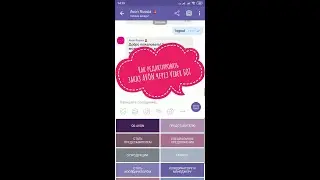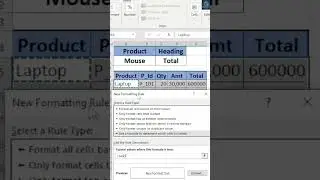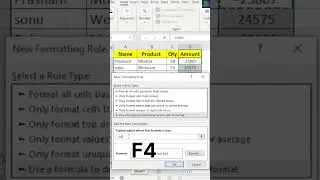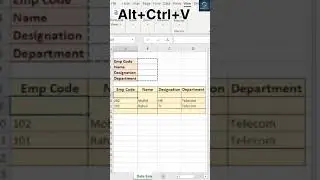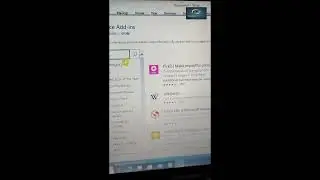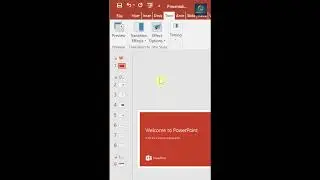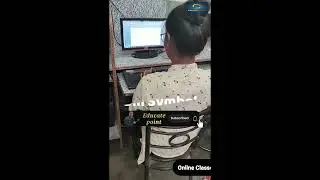📊💻 "Excel me Go Special Option se Total Kaise Karein?"
In this tutorial, you'll learn how to use the "Go To Special" option in Excel to quickly select all the blank cells in a range and calculate their total. This can be useful when you have a large dataset with missing values or when you want to identify the amount of empty space in your worksheet.
Here are the steps to follow:
1.Open your Excel workbook and select the range of cells where you want to find and total the blank cells.
2.Click on the "Home" tab in the ribbon and go to the "Editing" group.
Click on the "Find & Select" dropdown menu and choose "Go To Special".
3.In the "Go To Special" dialog box, select the "Blanks" option and click "OK".
4.Excel will now select all the blank cells in your range. You can verify this by checking the status bar at the bottom of the window, which should display the number of selected cells.
5.Now, type the formula "=SUM()" and press "Ctrl+Shift+Enter" to activate array mode.
6.Excel will automatically insert the selected range into the formula, enclosed in curly braces {}. You can now see the total number of blank cells in your range.
Congratulations! You have now learned how to use the "Go To Special" feature in Excel to select and total blank cells. This can be a time-saving technique that can help you analyze your data more effectively.
#Excelblankcells #excelsumfunction #excelformulas #excel #microsoftexcel #excelshortcutsinhindi #exceltips #educatepoint #dataanalysis #exceltips #excelshortcutsinhindi #exceltipsandtricks #exceltipsandtricksinhindi