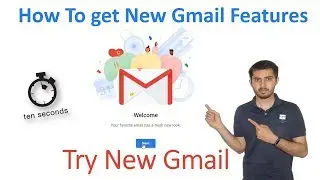How to Install Ubuntu on VirtualBox in Windows - 03 Linux Fundamental Course [ English ]
In This Video, We will install Linux on VirtualBox
There are so many Linux versions available but I will install Ubuntu
open the Ubuntu download page and click on the download And in few seconds download will start
For Ubuntu OS file Download
https://s.thcb.in/ubuntu
https://ubuntu.com/download/desktop
After completing the downloading process open the Virtualbox and click on new and type virtual machine name You will notice that the type changes to Linux automatically and also change the version. If type and version do not match with your Virtual machine you can change them manually. Click on Next. Ubuntu will install on one gigabyte of RAM just fine, but I will go with 2 gigabytes of RAM for better performance.
Click on Next. Here we create our virtual hard disk. Click on Create. The default virtual hard disk image format is VirtualBox Disk Image. This is fine because we are using VirtualBox. There are three different file types of Hard Disk files. I will go with the default and click on Next. There are two different ways it allocates the space on your host hard drive, Dynamic and Fixed. Dynamic allocates the space as your virtual machine needs it. Fixed allocates the space upfront. For instance, if our virtual machine has a 10-gigabyte hard drive and we choose fixed, it will allocate 10 gigabytes of space right now. Click Next. This is the virtual hard disk size. We will choose 10 gigabytes, that's the default. And we can leave the name as the default as well. Click on Create. Now we have a virtual machine.
We want to optimize it a bit, so go up and click on settings and then go on System.
Click on Processor. We can bump up the number of CPUs to two or three depending on what we have. For my system, I have 2 possible CPUs. If I select more than 2, you will see a dialog warning message show up at the bottom, saying "Invalid settings detected." It won't let you select more than what you have, so go ahead and give it a couple of CPUs.
Also, ensure that Enable PAE/NX is selected. This is going to allow 32 Bit operating systems to address more than 4 gigabytes of memory, and there are some other performance features in there as well that will make your virtual machine run a little bit faster.
Go ahead and click on Display in the left-hand pane. And we are gonna give our virtual machine a little bit more display memory so we don't run out, and then in the bottom, where it says acceleration, click on Enable 3D Acceleration.
Most modern Linux desktops require 3D acceleration to run. If we choose Enable 2D Acceleration as well, we will notice that we have a warning message at the bottom saying "Invalid settings detected." Under Linux VMs, 2D and 3D acceleration are not supported at the same time. So you will want to disable 2D acceleration.
In the left-hand pane, click on Network. The default for adapter one is to be attached to the NAT. This is Network Address Translation. It allows our virtual machine to access the internet but doesn't allow someone to remotely log in to it. If you want to remotely log in to your virtual machine, you will need to change this to Bridged Adapter. For now, we will keep it at the default of NAT. Click on OK.
Now we have a Ubuntu virtual machine created, and we are ready to do a guest install.
Now Click on Start and in this dialog box click on the small folder icon and select the iso file of your OS that we download at the starting of the video. Click on Start and now our iso is boot.
Now we are going to install Ubuntu in VirtualBox. Boot Process takes some time to complete the boot process so wait.
Now Installation window open Click on install Ubuntu and Keyboard layout and then click on continue
Here you can go with default settings but I make that process faster so I can uncheck that option Download Update while installing Ubuntu and Click on continue.
Select Erase disk and install Ubuntu and click on Install Now.
Select timezone and click on continue
Now enter your information like your name your computer name your username and password I Click on login automatically because I do not want to enter the password when I log in but you can leave it Default it requires the password to login
After feeling Details click on continue and your Installation process will start and it will take some time so When the installation process is complete it will ask to restart Click on restart
Now Ubuntu is installed successfully
In the Next Video, We will fix the fullscreen Issue in VirtualBox.
************************
Don't Forget To Subscribe!!!
If any questions Ask me on Comment or Contact :
************************
Website: https://thcb.in
Youtube: https://thcb.in/youtube
Facebook: https://thcb.in/facebook
Facebook Myself: https://thcb.in/fb
~~~~~~~~~~~~~~~~~~~~~
#THCBin
#Chetan
#ChetanBhalothia








![Files, folders, and navigation in Linux - 07 Linux Fundamental Course [ English ]](https://images.mixrolikus.cc/video/QgR_pdVuUO8)
![PWD - Linux Directory Commands - 06 Linux Fundamental Course [ English ]](https://images.mixrolikus.cc/video/dNXLGQVtqG4)
![PWD - Linux Directory Commands - 06 Linux Fundamental Course [ Hindi ]](https://images.mixrolikus.cc/video/n2QB2Q52CFg)
![What are Commands - Linux Commands - 05 Linux Fundamental Course [ English ]](https://images.mixrolikus.cc/video/QTYPSjq5MOc)
![What are Commands - Linux Commands - 05 Linux Fundamental Course [ Hindi ]](https://images.mixrolikus.cc/video/ePPBzLZNU_s)
![How To Fix FULL SCREEN / MAX RESOLUTION in Virtualbox- 04 Linux Fundamental Course [ Hindi ]](https://images.mixrolikus.cc/video/aD04THmm9Vc)
![How To Fix FULL SCREEN / MAX RESOLUTION in Virtualbox- 04 Linux Fundamental Course [ English ]](https://images.mixrolikus.cc/video/67Ej095awng)
![How to Install Ubuntu on VirtualBox in Windows - 03 Linux Fundamental Course [ Hindi ]](https://images.mixrolikus.cc/video/hi8Dbj3HCBA)
![How to Install Ubuntu on VirtualBox in Windows - 03 Linux Fundamental Course [ English ]](https://images.mixrolikus.cc/video/oWxrubF6VFY)
![How to Install VirtualBox on Windows (Beginners Guide) - 02 Linux Fundamental Course [ Hindi ]](https://images.mixrolikus.cc/video/UUjSlDVdWgc)
![How to Install VirtualBox on Windows (Beginners Guide) - 02 Linux Fundamental Course [ English ]](https://images.mixrolikus.cc/video/97J-yploK-g)
![Learn about LINUX basics Course information - 01 Linux Fundamental Course [ Hindi ]](https://images.mixrolikus.cc/video/zXKxwB4h_lw)
![Learn about LINUX basics Course information - 01 Linux Fundamental Course [ English ]](https://images.mixrolikus.cc/video/PktF4dlOEjQ)