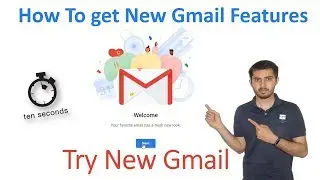Upgrade Your Laptop's Hard Drive to SSD 💻 || Upgrade Hp Envy x360 Laptop Hard Drive (HDD) to SSD
Upgrade Laptop Hard Drive to SSD
Reasons to upgrade to an SSD:
Faster boot-up and application load times
More rugged data protection
Easy to install
Don’t be afraid to tackle this simple but effective way to boost performance and add needed capacity to your aging laptop. You can be up and run in no time — it may feel like you’ve purchased a brand new system!
It’s easy to upgrade your laptop drive
Follow these instructions when duplicating the data on your old drive, moving the data to your new SSD and, finally, installing the new drive on your laptop. Because there are differences between laptop systems, there may be some variation in these instructions.
Before you begin:
Be sure that you are aware and understand any information regarding your warranty. Any unauthorized work on your system may void the system manufacturer warranty.
Review the safety instructions inside the system product manual before working on your computer.
For PC users, it is recommended that your system is running Windows 7 or later. Also, check your BIOS settings and update them as needed for SSD compatibility.
What you need:
The product manual for your laptop. Go to the laptop manufacturer’s website and download it for reference and for specific instructions on how to remove your laptop hard drive.
ESD wrist strap. If you do not have an ESD wrist strap, be sure you earth yourself by touching something metal before touching and working with the hard drive. Static electricity can permanently damage your hard drive. Use caution.
An external USB drive enclosure, a USB cable, and data transfer software. Alternatively, you can buy a data transfer kit that includes all of these items (e.g., CMS products). If you have an external USB drive enclosure and cables already, you can download the free DiscWizard software application.
A small screwdriver.
Cloning the contents from your HDD to your SSD:
Open the USB drive enclosure and place the new SSD inside (on the tray), making sure that the top of the drive is facing up. Slide the tray with the drive back into the enclosure. Tighten the screws.
Use the data transfer software you installed on your laptop to prepare your data. Follow the simple instructions and screen prompts.
Connect the USB cable to the USB drive enclosure (with the new drive installed) and to the laptop. It will take a few moments for the external USB drive enclosure to be recognised by your laptop. When the USB external drive is recognised, you are ready to launch the data transfer software.
Launch the data transfer software, and wait until the software prompts you that the transfer is complete.
Installing the SSD on your laptop:
Unplug your laptop and remove the battery.
Remove the existing hard drive. Consult the laptop product manual for any further instructions, if necessary.
Remove the cradle (mounting clamp) from the drive, and attach it to the new drive.
Insert the new drive (with your data on it) into the laptop, and replace and tighten the screws.
Replace the battery, and plug the laptop back into the power source.
************************
All these videos Tutorials for educational purpose only,
Don't misuse it. STAY LEGAL!!!
Don't Forget To Subscribe!!!
If any questions Ask me on Comment or Contact :
************************
Share, Support, Subscribe!!!
Website: https://thcb.in
Youtube: https://thcb.in/youtube
Facebook: https://thcb.in/facebook
Facebook Myself: https://thcb.in/fb
WhatsApp Group: https://thcb.in/wa
Instagram: https://thcb.in/instagram
LinkedIn: https://thcb.in/linkedin
~~~~~~~~~~~~~~~~~~~~~
#TechnicalHelperChetan
#ChetanBhalothia

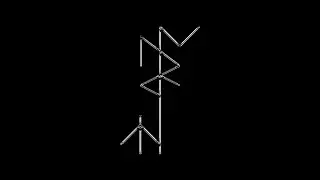






![Files, folders, and navigation in Linux - 07 Linux Fundamental Course [ English ]](https://images.mixrolikus.cc/video/QgR_pdVuUO8)
![PWD - Linux Directory Commands - 06 Linux Fundamental Course [ English ]](https://images.mixrolikus.cc/video/dNXLGQVtqG4)
![PWD - Linux Directory Commands - 06 Linux Fundamental Course [ Hindi ]](https://images.mixrolikus.cc/video/n2QB2Q52CFg)
![What are Commands - Linux Commands - 05 Linux Fundamental Course [ English ]](https://images.mixrolikus.cc/video/QTYPSjq5MOc)
![What are Commands - Linux Commands - 05 Linux Fundamental Course [ Hindi ]](https://images.mixrolikus.cc/video/ePPBzLZNU_s)
![How To Fix FULL SCREEN / MAX RESOLUTION in Virtualbox- 04 Linux Fundamental Course [ Hindi ]](https://images.mixrolikus.cc/video/aD04THmm9Vc)
![How To Fix FULL SCREEN / MAX RESOLUTION in Virtualbox- 04 Linux Fundamental Course [ English ]](https://images.mixrolikus.cc/video/67Ej095awng)
![How to Install Ubuntu on VirtualBox in Windows - 03 Linux Fundamental Course [ Hindi ]](https://images.mixrolikus.cc/video/hi8Dbj3HCBA)
![How to Install Ubuntu on VirtualBox in Windows - 03 Linux Fundamental Course [ English ]](https://images.mixrolikus.cc/video/oWxrubF6VFY)
![How to Install VirtualBox on Windows (Beginners Guide) - 02 Linux Fundamental Course [ Hindi ]](https://images.mixrolikus.cc/video/UUjSlDVdWgc)
![How to Install VirtualBox on Windows (Beginners Guide) - 02 Linux Fundamental Course [ English ]](https://images.mixrolikus.cc/video/97J-yploK-g)
![Learn about LINUX basics Course information - 01 Linux Fundamental Course [ Hindi ]](https://images.mixrolikus.cc/video/zXKxwB4h_lw)
![Learn about LINUX basics Course information - 01 Linux Fundamental Course [ English ]](https://images.mixrolikus.cc/video/PktF4dlOEjQ)