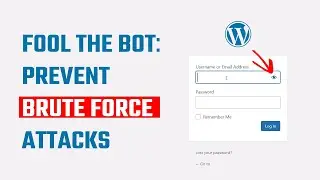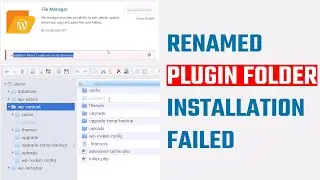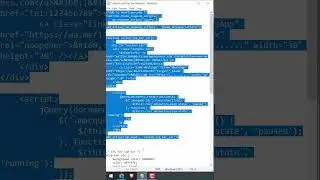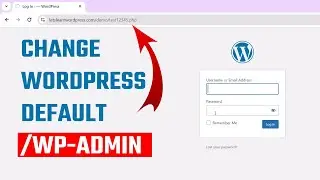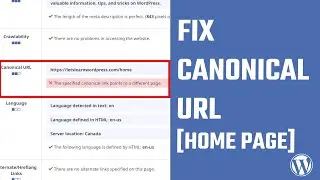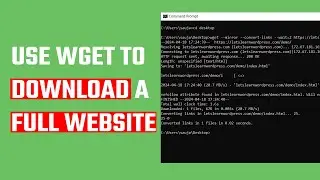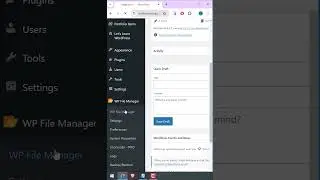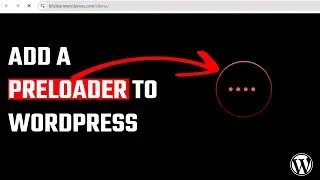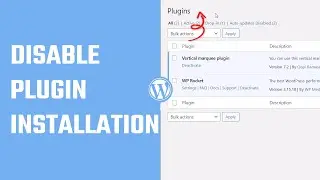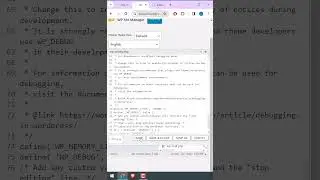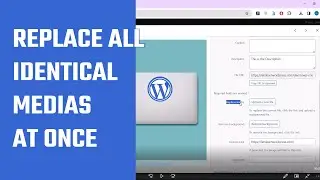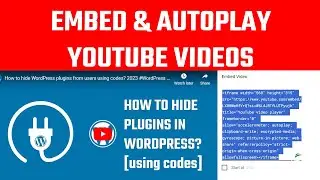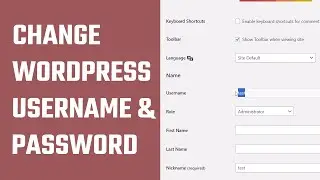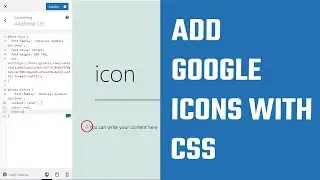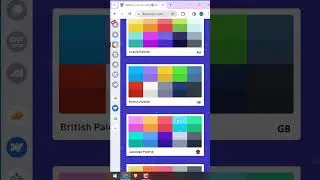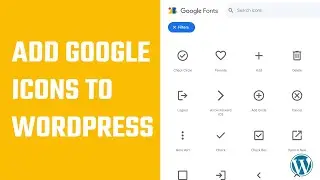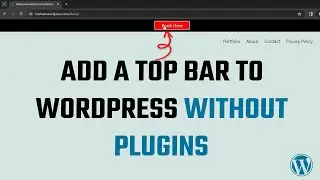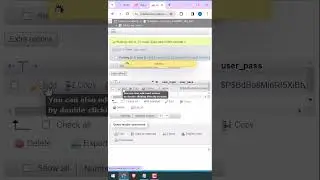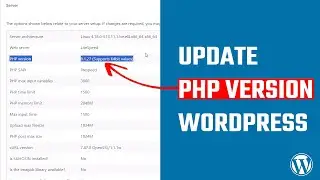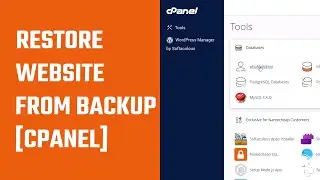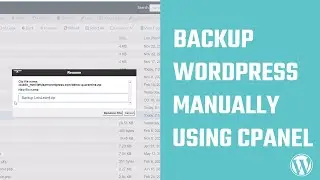How to Reset WordPress Username and Password Using the Database?
#wordpresstutorial #database
For more: https://letslearnwordpress.com/wordpr...
In today's WordPress tutorial, we'll guide you through the process of changing your WordPress username and password using the phpMyAdmin database. If you've ever found yourself locked out of your WordPress site, this video should help!
To get started, log in to your cPanel and navigate to phpMyAdmin. Click on your database name and go to WP_users. Here, you will find all the usernames of your website. Simply click on Edit for the user you want to change. Now you can change the username and password here. However, make sure to choose Md5 after changing the password. After the changes, click on GO to save changes.
Now you can log in to your website using the new username and password details. Thank you very much.
-----------------------------
We got A scores on GTmetrix and 90+ on Google PageSpeed Insights for heyletslearnsomething.com!
These are affiliate links, BUT WE USE THEM on our site; We do not promote anything we don't use!
WP Rocket:
https://shrsl.com/3348v
Hosting:
https://shrsl.com/33491
WordPress themes - We use "Enfold"
https://1.envato.market/c/2653046/528...