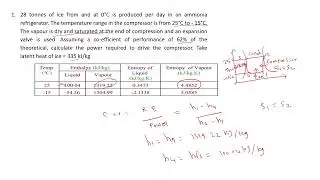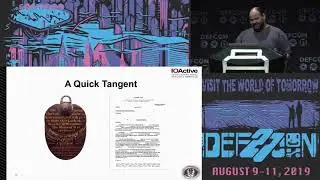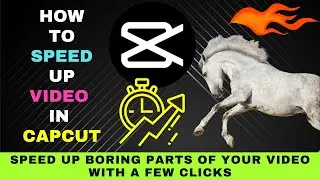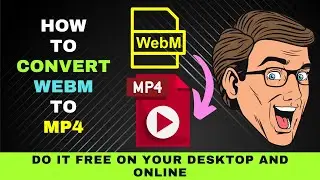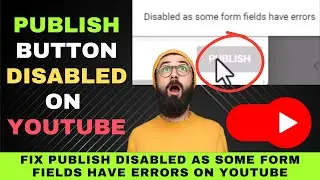How to Cut a Video with VLC Media Player - Trim a Portion of a Video Clip Quickly and Easily
How to Cut a Video with VLC Media Player without the Need for a Video Editor or Online Video Cutter.
Sometimes you need to cut a portion of a video quickly.
What to do if you don't have a video editor installed on your computer?
You need not fret if you have VLC Media Player on your computer.
Many think that VLC player can only be used to play video or audio files.
You can also trim video in VLC Media Player.
In other words, extract a portion of a video.
VLC will be useful to cut short clips quickly without having to install a video editor.
Let's see the steps on how it's done.
First launch VLC player.
After launching VLC, open your video file.
On the player menu, click on Media and select Open File.
Choose your video file and click Open.
The video file will start playing. Hit the stop button or the pause button.
Next, go to the View menu.
Choose Advanced Controls.
You'll see more player buttons added on the bottom left of the player.
They will be activated when you start playing your video.
Now play and pause the video until the point where you want to begin cutting.
An easier way will be to drag the slider to the point where you want to start the cutting.
When you reach the point, hit the red record button.
This will be the start point of the video that will be cut from the clip.
Start playing the video again or drag the slider.
Pause the video before the point you want to end your cutting.
Then use the frame advance button to get the exact point you want to stop cutting.
Once you get the end point, hit the red record button again.
The cut clip will be saved in the Videos folder on your Windows computer.
You can play it to see if it's the portion of the video you want.
That's how you can quickly trim a short video clip with the VLC Media player without using a video editor.
Now, go ahead and give the steps on how to cut a video with VLC Media Player a try.