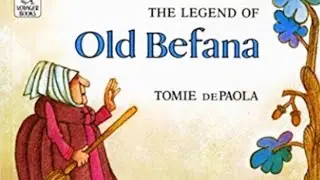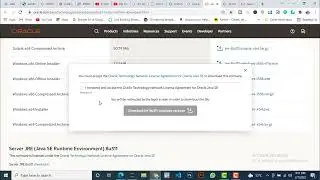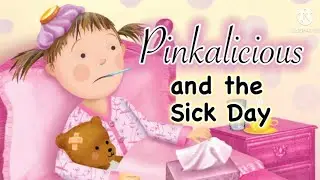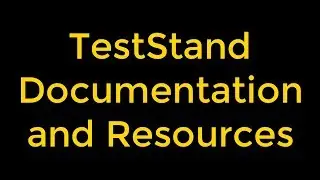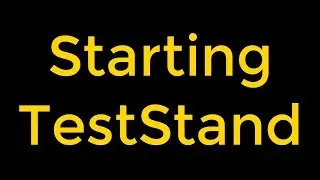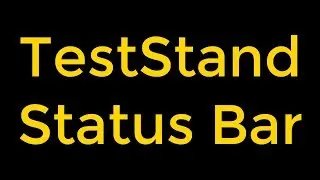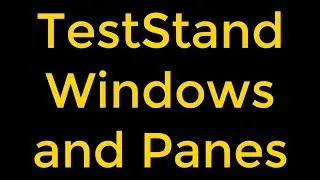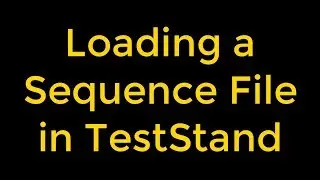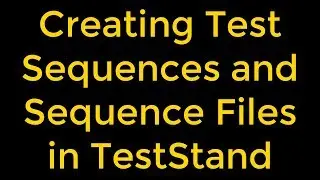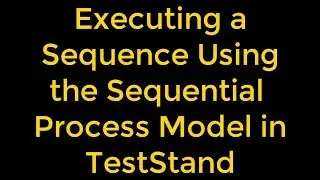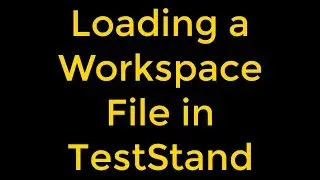LabVIEW - Resizing Rows and Columns in Listboxes, Tables, and Tree Controls
LabVIEW - Resizing Rows and Columns in Listboxes, Tables, and Tree Controls
Follow these steps to resize rows and columns in listbox, table, and tree controls.
Right-click the control and select Autosize Row Height from the shortcut menu to remove the checkmark from this menu item.
Move the Positioning tool over a horizontal line to resize a row or a vertical line to resize a column. A resizing cursor appears when the tool is positioned properly.
Drag the horizontal or vertical line to resize the row or column, respectively. We can also press the Shift key while dragging the line to size all the rows or columns to the same size.
We can size multiple rows or columns of a table to the same size. We can use the Operating tool to select the rows or columns and press the Shift key while using the Positioning tool to resize a row or column in the selection.
Note If we enable multiple line input, right-click the control and select Autosize Row Height from the shortcut menu to size each row to its contents and display all the data in each cell. This option is enabled by default.
Watch the entire LabVIEW tutorial series here;
• NI LabVIEW - How to Use View Menu?
Watch the entire TestStand video learning series here;
• NI TestStand Documentation and Resources
Get more LabVIEW Tutorials for free!!!
http://bit.ly/Free-LabVIEW-Tutorials
#labview #labviewtutorial #labviewListboxesTablesTreeControls