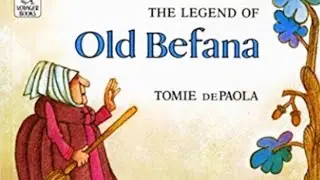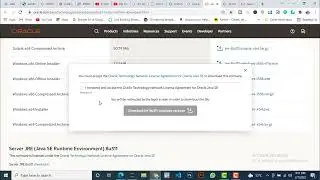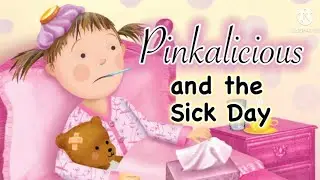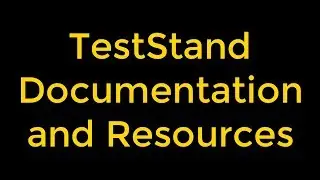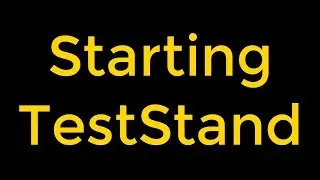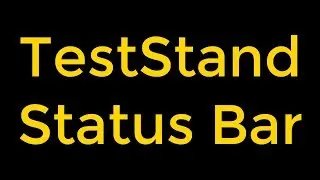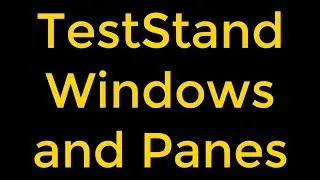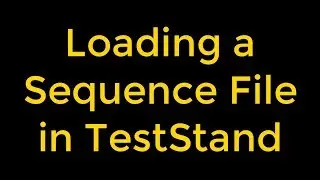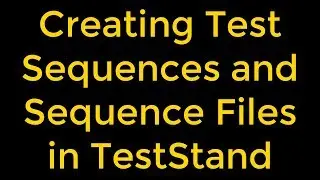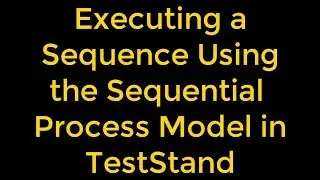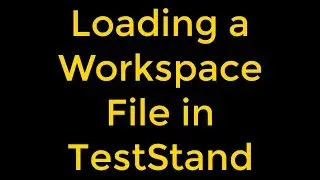How to Configure Shortcuts for the Quick Drop Dialog Box in LabVIEW
How to Configure Shortcuts for the Quick Drop Dialog Box in LabVIEW?
Use the Quick Drop Configuration dialog box to specify a shortcut that represents an object. We can assign a shortcut name to an object so that we do not have to enter the entire name of the object in the Quick Drop dialog box.
In this video, we will learn how we can configure shortcuts for the Quick Drop dialog box. We will learn how to display the Quick Drop dialog box; how to display the Quick Drop Configuration dialog box. LabVIEW displays the Front Panel or Block Diagram page of the dialog box according to the window from which you access the dialog box; how to type a shortcut in the Panel Shortcut or Diagram Shortcut text box; how to select an object from the Panel Shortcut Object or Diagram Shortcut Object pull-down menu which will be represented by the shortcut; how to assign the shortcut to the object; where the Front Panel Shortcuts or Block Diagram Shortcuts table is displayed; how to remove an existing shortcut.
To use the shortcuts you assigned, press the (Ctrl-Space) keys or select View - Quick Drop to display the Quick Drop dialog box. Enter a shortcut that you assigned to an object. The shortcut and the name of the object, in parentheses, appear in the text box. For example, if you assigned the shortcut cs to a Case structure, enter cs in the text box. The text box displays cs (Case Structure). Click the block diagram to place the Case structure on the block diagram.
Watch the entire LabVIEW tutorial series here;
• NI LabVIEW - How to Use View Menu?
Watch the entire TestStand video learning series here;
• NI TestStand Documentation and Resources
#labview #ConfigureShortcutsforQuickDrop #QuickDrop