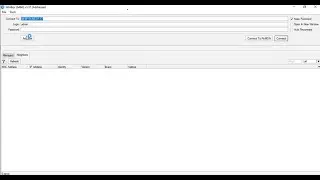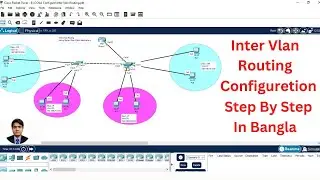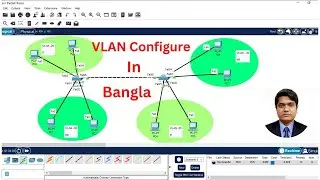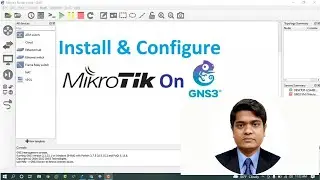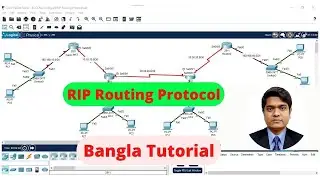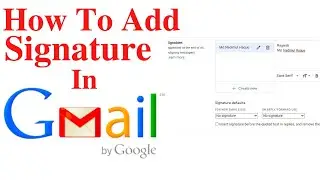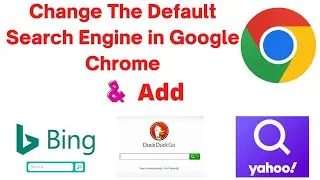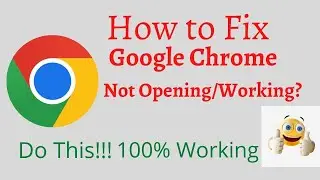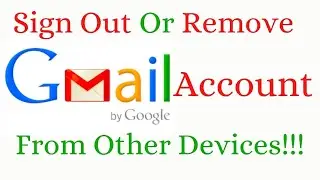How to Change the Default Search in Google Chrome-Bing, Yahoo, DuckDuckGo
How to Change the Default Search in Google Chrome - Bing, Yahoo, DuckDuckGo,change chrome default search engine,change chrome search engine,chrome bing,chrome yahoo,chrome duckduckgo,change default search engine,browser search engine,chrome search engine settings.
How to Change the Default Search in Chrome? In this tutorial, I show you how you can easily change the default search in Chrome. This tutorial will show you how you can change the address bar search from Google to Bing, Yahoo, Ask, AOL, DuckDuckGo, or any other website. Changing the default search engine in Google Chrome is very easy and takes less than 5 minutes.
This tutorial will change the default search engine for the address bar in Google Chrome. This will not affect your Chrome homepage or Google account.
Follow the steps below to change the default search in Chrome to Bing, Yahoo, Ask or AOL:
1. In the Google Chrome settings search "Search Engine"
2. Select the desired default search engine from the drop down under the search engine settings.
3. You have now changed the default search engine in Chrome
Follow the steps below to change the default search in Chrome to any website:
1. Bookmark the site you would like to use as your new default search engine.
• In this example we will use DuckDuckGo
2. In the Google Chrome settings search "Search Engine"
3. Once you see the Search Engine settings, select Manage Search Engines
4. Find your desired default search in the Other Search Engines section.
5. Once you find the search engine, select Make Default in the more options next to that search engine.
6. You have now changed the default search engine in Chrome
#GoogleChrome #ChangeDefault #SearchEngine




![[Full Album] ATEEZ](https://images.mixrolikus.cc/video/P20RI9OAGwE)