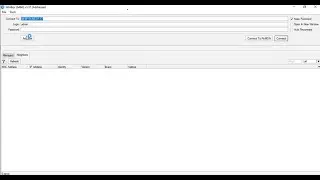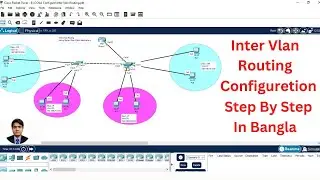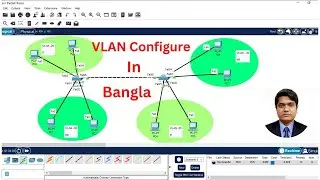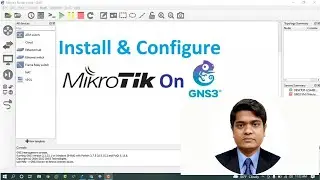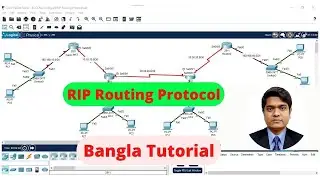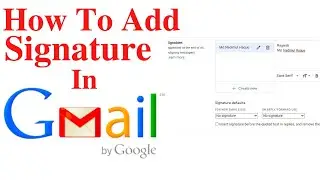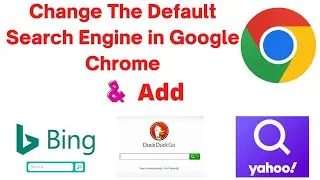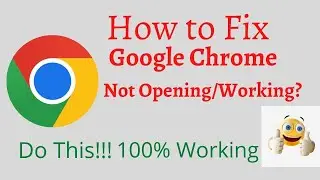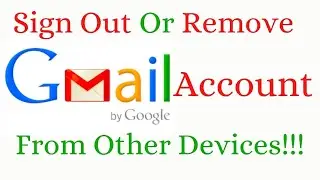How to create google form,Google Registration forms
How to create google form,google Registration forms,create google forms quiz test,google forms quiz,Questions,Answer,Attendance,use google forms,google forms tutorial,make a google form.survey.
You can create a Google Form via the Google Forms site, Google Drive, Google Sheets, or your mobile device.
You can edit your form after sending it, including adding things like images and videos.
Responses to forms are saved within the "Responses" section of the form itself.
When a meeting would be too much, but an email chain would be too disorganized, a form can work wonders. If you use
Google Drive
, you can use Google Forms to create and send forms to your friends and colleagues. With Google Forms, you can collect all answers all in one place. You can even embed the form directly into your email.
Here's what you need to know about making and using Google Forms.
Get started with Forms
Create your form
You can use Google Forms to create online surveys and quizzes and send them to other people.
Step 1 : Set up a new form or quiz
-Go to forms.google.com.
-Click Blank Plus .
-A new form will open.
Step 2 :Name your form: In the top-left corner, click Untitled form or the template form name and enter a new name.
Step 3:(Optional) Do any of the following actions:
-Add a description: Under the form name, add your text.
-Add a header, change the theme and background color, or font style: Click Customize -Theme "" and then choose your options.
Step 4 : Edit and format a form or quiz
You can add, edit, or format text, images, or videos in a form.
-Edit your form
-Create a quiz with Google Forms
-Choose where to save form responses
Step 5 : Send your form for people to fill out
When you are ready, you can send your form to others and collect their responses.
Change form settings:
You can click Settings at the top of the form to further customize your form. Here are a few options included within the settings section:
-Collect email addresses from those who will out your form.
-Choose whether or not to give respondents the option to get a copy of their responses (or send it automatically).
-Give people the option to edit their responses after submitting.
-Add a progress bar.
-Change the confirmation message.
When you click Send in the top-right corner of the form, you will also have the option to add the following settings:
-Email addresses
Subject line (if you don't like the form-title default)
-Message (again, if you don't like the default option)
-Form in email (you can have the message link out or include it within the email)
Quick tip: In addition to creating surveys, you can also use Google Forms' settings to create quizzes.
How to share a Google Form
1. Go into your form.
2. Click Send.
3. You'll then have the option to add collaborators, get the form link and HTML embed code, and share it via Twitter or Facebook.
How to view and save form responses
Once you've sent your form, you can view responses by going into the form and clicking Responses in the top toolbar. From there, you'll be able to see a summary of all responses, as well as answers to specific questions and answers by each responder.
Thanks For Watching Video
#CreateGoogle #RegistrationForm #QuizeSurvey




![[Full Album] ATEEZ](https://images.mixrolikus.cc/video/P20RI9OAGwE)