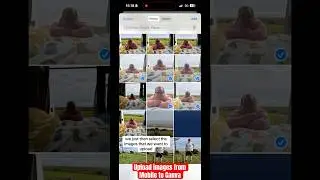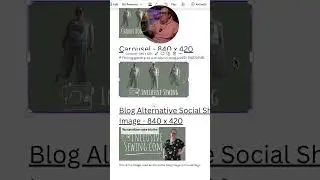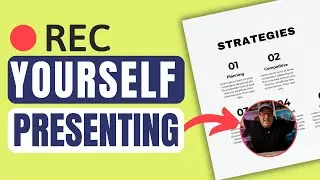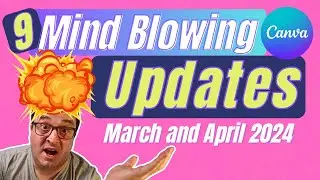Create a Canva Blog Image Cheat Sheet (Never Forget Dimensions Again!)
Struggling to keep track of your Canva blog image sizes? This tutorial is for you! Learn how to create a cheat sheet with clickable links to pre-sized templates in Canva, so you can quickly design stunning blog visuals without worrying about dimensions.
📌 In this video, you'll learn:
✔️ How to create custom image size templates in Canva
✔️ How to link templates to a cheat sheet for easy access
✔️ How to share your cheat sheet as a downloadable PDF
✔️ How to update it with new templates anytime
Perfect for bloggers, virtual assistants, and content creators looking to streamline their Canva workflow!
▶ Subscribe for More Content: https://geni.us/SubscribeHere
🚀 Join the Community
💚 Get exclusive content & support the channel: / bettercontentcreators
🔗 Quick Links & Free Adobe Express Trial
I no longer promote Canva—I've moved to using Adobe Express for all my content creation.
👉 All my links: https://geni.us/myquicklinks
✨ Try Adobe Express for free: https://geni.us/adobeexpress
👉 My Creator Gear & Tools: https://geni.us/MyKitLink
⚠️ Affiliate Disclaimer
This video may contain affiliate links, meaning I may earn a small commission if you purchase through them—at no extra cost to you. Your support helps keep the channel running and allows me to create more valuable content. Thank you!
🎉 Stay Creative & Keep Creating! 🎉
Darren Meredith
Better Content Creators
#contentcreators #adobeexpress #adobeexpressambassador
00:00 Introduction
00:12 Access Regular Used Templates with Ease
00:33 Template Document for Blog Images
01:33 Creating Your Template Document
04:49 Adding a Template Design do the Sheet
06:57 How to Link to a Design as a Template in Canva
11:13 Linking to a Canva Template from Library
14:14 Bonus Tips

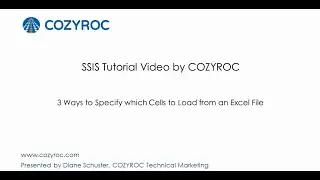








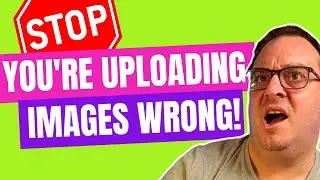










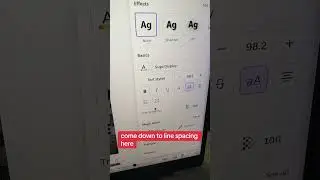
![This Confused Me 🤔 How to Navigate back to Canva's Homepage [2024]](https://images.mixrolikus.cc/video/9y4MzXhjqyM)