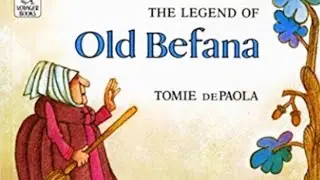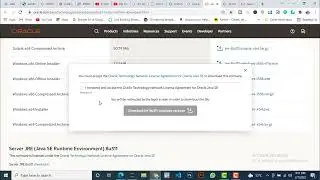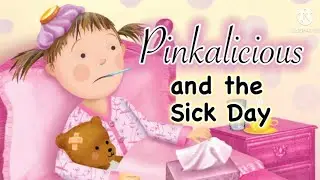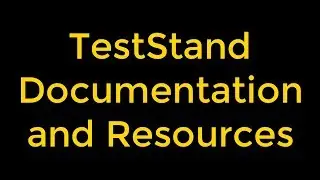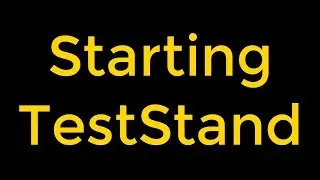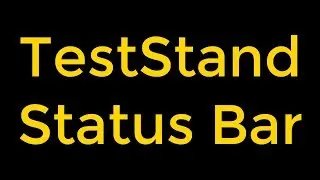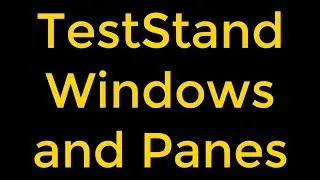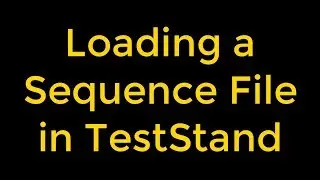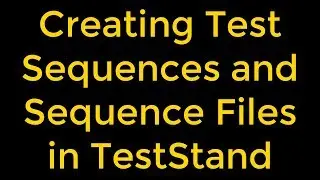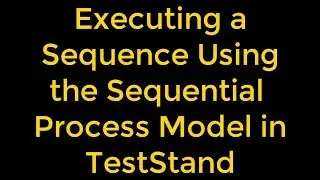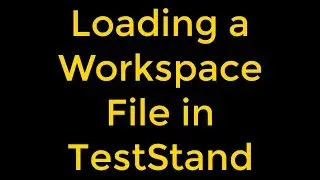Selecting a Tool in National Instruments LabVIEW
Selecting a Tool in National Instruments LabVIEW
-------------------------------------------------------------------
If automatic tool selection is enabled and we move the cursor over the front panel or block diagram objects, LabVIEW automatically selects the corresponding tool from the Tools palette. We can disable automatic tool selection and select a tool manually by clicking the tool we want on the Tools palette.
If we want to use the Tab key to cycle through the most commonly used tools in the sequence they appear on the palette, click the Automatic Tool Selection button on the Tools palette to disable automatic tool selection. Press the Shift-Tab keys or click the Automatic Tool Selection button to enable automatic tool selection again. We also can manually select a tool on the Tools palette to disable automatic tool selection. If automatic tool selection is disabled, we can press the spacebar to switch to the next most commonly used tool.
We can configure LabVIEW to disable automatic tool selection and move through the most commonly used tools whenever we press the Tab key and to toggle automatic tool selection only when we press the Shift-Tab keys or click the Automatic Tool Selection button. Select Tools - Options to display the Options dialog box, select Environment from the Category list, and remove the checkmark from the Lock automatic tool selection checkbox.
If automatic tool selection is enabled, we can select specific tools in the following ways:
Press the Shift key to temporarily switch to the Positioning tool.
Move the cursor over any open front panel or block diagram space and press the Shift-Ctrl keys to temporarily switch to the Scrolling tool.
Watch the entire LabVIEW tutorial series here;
• NI LabVIEW - How to Use View Menu?
Watch the entire TestStand video learning series here;
• NI TestStand Documentation and Resources
#LabVIEW #SelectingTool #ToolsPalette