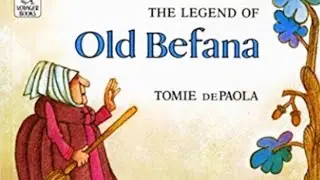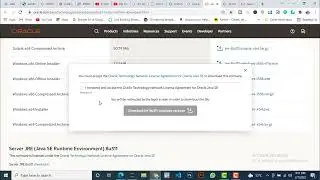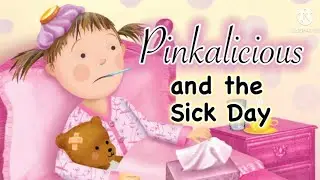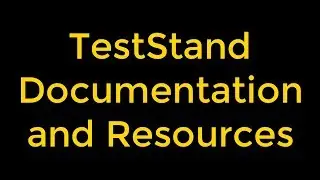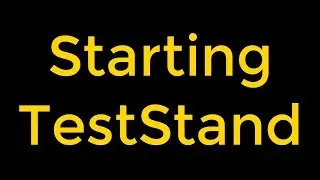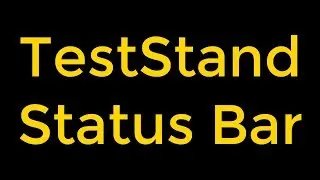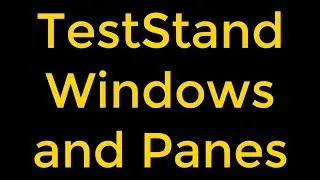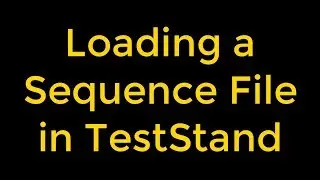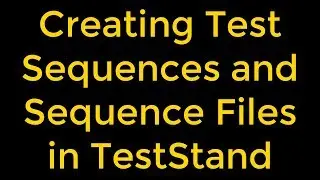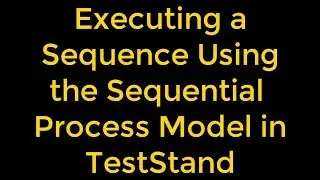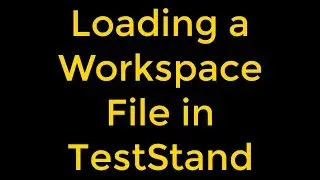LabVIEW - Configuring Tab Control Pages Programmatically
LabVIEW - Configuring Tab Control Pages Programmatically
Follow these steps to configure a tab control page programmatically.
Right-click a tab of a tab control and select Create»Property Node»Pages from the shortcut menu. LabVIEW creates an implicitly linked Property Node on the block diagram for the property we selected.
Add the Index Array function to the block diagram.
Wire the Pages output of the Property Node to the n-dimension array input of the Index Array function.
Right-click the Index input of the Index Array function and select Create»Constant from the shortcut menu to create a numeric constant.
Type the index of the page we want to configure and press the Enter key. The index corresponds to the order of the pages as they appear on the tab control, in the range 0 to n–1, where n is the number of pages on the tab control. For example, type 0 to configure the first page in the tab control.
We can use the Positioning tool to resize the Index Array function if necessary.
We can use the Wiring tool to right-click an element output of the Index Array function and select Create»Property for Page Class and a property from the shortcut menu. LabVIEW creates a Property Node for the property we selected.
Add the Property Node to the block diagram and wire the element output of the Index Array function to the reference input of the Property Node we created in a previous step.
Configure the Property Node if necessary.
After we obtain a reference to a tab control page, we also can configure a control within a tab control page programmatically using the Controls on Page property.
Watch the entire LabVIEW tutorial series here;
• NI LabVIEW - How to Use View Menu?
Watch the entire TestStand video learning series here;
• NI TestStand Documentation and Resources
Get more LabVIEW Tutorials for free!!!
/ @rashidmalik-labview
#labview #labviewtutorial #labviewtabcontrols