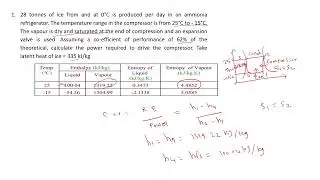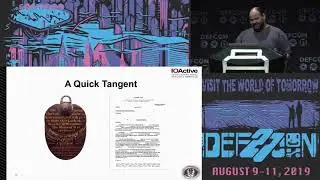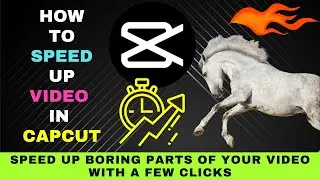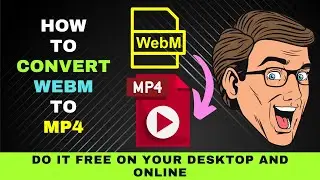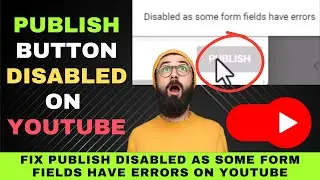Kizoa Online Video Editor and Movie Maker Complete Tutorial for Beginners 2024: Edit Like a Pro
Kizoa is an easy-to-use online video editor. You can sign up for free and get started editing your video.
After signing up, you're given the option to start from scratch or with a template. Let's explore the template option. The program walks you through the steps. Templates are divided into four main sections.
Family has the largest subcategory. To preview a template, click on any one of them. You may proceed if you don't wish to use these templates. You'll be given the start-from-scratch option if you skip the template option.
Next, you can add your photos and videos from your computer. Otherwise, you can use the free assets provided ny Kizoa. Let's start with adding a video intro.
You can edit the intro by clicking the Edit button.
Let's shorten the video intro and add a title to it.
Let's shorten the video to 5 seconds.
To add a title, make sure the Text tab is selected.
You can choose from the various text effect.
Let's choose Light and add our title.
On closing the preview window, you'll be taken to the video editor.
Now we can start adding other clips.
Before that, let's save the project.
Give the project a name and hit Save.
Now we can start adding more clips.
Let's add from the free video library.
Let's also add some of the images we uploaded.
Click on My Photos. Then drag and drop photos to the editor.
Finally, let's add an outro. Select video outro from the left panel.
Choose your preferred outro and drag it to the editor.
Then add a title to it.
Now we have all the clips lined up.
We have a clip that is out of order here.
Let's drag it to the appropriate position.
You may want to play your clips to see if everything is alright.
Next, let's add a transition to the clips.
Click on the transitions tab.
You'll see a list of transition categories on the left.
Choose your preferred one.
We shall choose Zooms.
When you hover over a transition, you'll see a preview on the right.
Drag and drop a transition in between two clips.
Click on the first clip and then hit play to see how the transition looks.
If you're not happy with the transition, you may delete it.
If you like to apply the transition to the whole project, drag the transition again to the same position.
Clcik yes to apply the transition to the entire project.
Next we have some photos which gives a static feel.
Let's animate them a little to capture viewer interest.
To do that, click on the Effects panel.
On your left, you'll see the Effects categories.
Let's choose Motion. When you click on an effect, you'll see a preview of it.
We shall choose swelling here.
Let's drag the effect to the still images.
Then click on the clip to preview it.
You may also add GIFs to your video.
Click on GIFs and select Sports from the left.
When you click on a GIF you'll see a preview.
If you like a GIF drag it to your preferred clip.
Then go ahead and position it.
Finally, you would want to add music to your video.
Click on the Music tab. You can upload your own music clips.
Let's use a clip from the Music Library.
You'll see a list of available music genres.
In our case, we shall choose Pop-Rock-Metal since it's a sports video.
You'll see YouTube approved sticker on each clip.
This means you'll have no copyright problems if you use any audio track for a YouTube video.
We shall choose the Octopussy clip.
You can preview the clip by clicking on it.
If you're okay with it you can click on replace the music.
Click on your first clip before adding the music.
Music will be added to your video clips.
Play your video to see if music has been added.
Now that you're editing is complete, you're ready to export your video.
You have three options.
You can download the video to your computer, upload it to YouTube or share it on Facebook.
Let's check out each of the options.
Under the free plan the maximum resolution available is Full HD.
When you hit confirm, your movie is ready to be downloaded.
The YouTube upload option requires you to log in to your Google account.
Select your Google account and follow the steps.
To share on Facebook, click on the Facebook icon and follow the steps.
You'll notice that the export video comes with a watermark.
To remove the watermark, you'll have to sign up for a premium plan.
Then you can export the same video without a watermark.